Adding an Organization's Web Site Information
Make changes to an organization's contact information from the Organization Profile screen, by editing the Contact Information section of the profile. From this section you have the option to edit phone, fax, e-mail, and Web site information, as well as update contact preferences.
- Navigate to the Organization Profile.
-
Locate the Contact Information section. Click the Edit button.
- The Organization
Contact Information window will appear. Make changes
to the organization's contact information using this form. You
may update the following information in the Organization Contact Information
form:
- Phone Information
- Fax Information
- E-mail & Web Site Information
- Do Not Contact By Information
-
Click Save to preserve any changes.
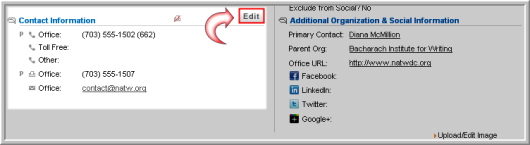
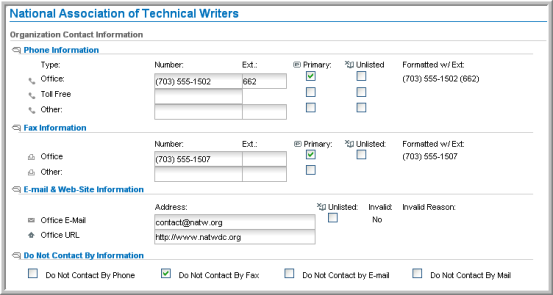
Updating Phone Information
On the Organization Contact Information form under the Phone Information section, you can update an office and one other number and extension, as well as a toll free phone number. To set one of the phone numbers as primary, click the desired check box in the Primary column—only one number may be selected as primary at a time. To prevent a number or numbers from being listed in the organization directory entry, click the desired check box or boxes in the Unlisted column.
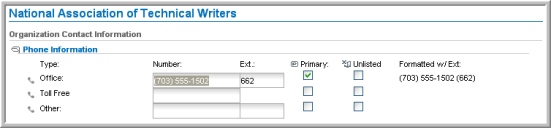
Updating Fax Information
On the Organization Contact Information form under the Fax Information section, you can update an office and one other fax number and extension. To set one of the fax numbers as primary, click the desired check box in the Primary column—only one number may be selected as primary at a time. To prevent the Office fax number from being listed in the organization directory entry, click the check box in the Unlisted column.

Updating E-mail and Web Site Information
On the Organization Contact Information form under the E-mail & Web Site Information section, you can update an office e-mail and an office URL. To prevent the Office E-Mail address from being listed in the organization directory entry, click the check box in the Unlisted column.

Updating Do Not Contact By Information
On the Organization Contact Information form under the Do Not Contact By Information, you can specify how the organization wishes to be contacted. Click the check box beside the desired option to indicate that the organization does not want to be contacted by phone, fax, e-mail, mail, or a combination of these options.

