Updating an Organization's Membership Information
Make changes to an organization's primary membership information from the Organization Profile screen, by editing the Primary Membership Information section of the profile. From this section you have the option to edit membership information, terminate, or renew a membership.
- Navigate to the Organization Profile.
- Locate the Primary Membership Information section. Click the Edit button.

- The Primary Membership
Information window will appear. Make changes to
the organization's membership information using this form. You
may update the following information in the Primary Membership Information form:
Primary Membership Information
Membership Termination Information
Membership Demographic Information
Renew or Cancel Membership
-
Click Saveto preserve any changes.
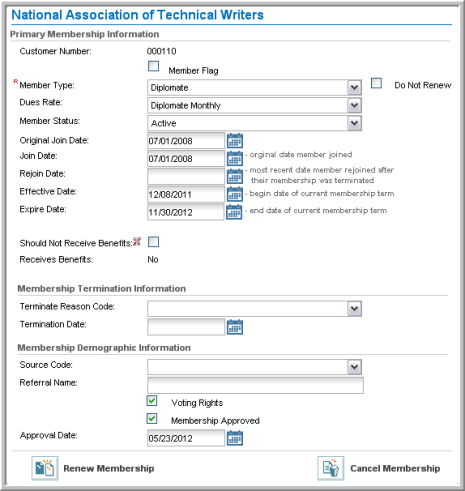
Updating Primary Membership Information
On the Primary Membership Information form, update the following options in the Primary Membership Information section:
- Member Flag check box: Click this check box to mark the organization as a member. If the check box is left empty, the organization will not be listed as a member. When the Member Flag check box is clicked, the Membership Termination Information section disappears since an organization cannot be marked as a member and be marked as terminated simultaneously.
- Member for Life Flag check box: This check box appears only when the Member Flag check box is selected. Click this check box to indicate that the organization is a member for life. Clicking this check box removes the Do Not Renew check box and the Expire Date calendar field.
- Member Type (required): Select the member type from this drop-down menu.
- Do Not Renew check box: If this check box is clicked, the renewal process will ignore this organization's membership and it will not be renewed.

- Dues Rate: Once a Member Type has been selected, you may choose a dues rate from the Dues Rate drop-down menu.
- Member Status: Select a member status from this drop-down menu. Examples of member statuses might include Active, Inactive, or On Hold.
- Original Join Date: The original date on which the organization became a member.
- Join Date: The join date for the primary member type.
- Rejoin Date: The most recent date that the member rejoined after their membership was terminated or cancelled.
- Effective Date: The membership effective date of the current membership.
- Expire Date: The end date of the current membership.
- Should Not Receive Benefits: Member benefits that an organization would normally receive through benefit flow-down will not be received if this check box is selected.
Updating Membership Termination Information
If the Member Flag check box is not checked, you can use the Membership Termination Information section to terminate a membership. Record the date on which the membership was terminated and a reason code for the termination in this section.
- Terminate Reason Code: Select the reason the membership was terminated from this drop-down menu.
- Termination Date Enter the date on which the membership was terminated.

Updating Membership Demographics Information
If demographics questions have been created for membership types, they will appear in the Membership Demographic Information section. These questions will be unique depending on the questions set up when creating the membership's custom demographics.
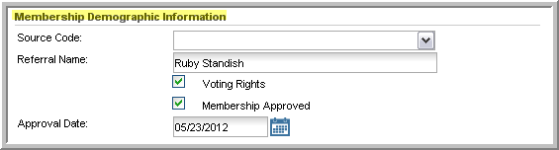
Renewing or Cancelling a Membership
At the bottom of the Primary Membership Information form, you can renew or cancel a membership using the Renew Membership and Cancel Membership buttons.

![]() Renew
Membership: Click this button to access the Membership Renewal form. Create a renewal batch to run for the member type that you select
and specify expiration dates, renewal dues, and other details of the
membership renewal. For more information on membership renewal
batch processes, see: Processing
Membership Renewals.
Renew
Membership: Click this button to access the Membership Renewal form. Create a renewal batch to run for the member type that you select
and specify expiration dates, renewal dues, and other details of the
membership renewal. For more information on membership renewal
batch processes, see: Processing
Membership Renewals.
![]() Cancel Membership If
the organization has opted to cancel their membership, click this
button to access the Membership
Cancellation form. Enter cancellation date and
fee information and select a cancellation fee charge code, if applicable.
Enter a reason for cancellation and select a termination reason.
If the membership is already cancelled, a note will appear at
the bottom of the form stating such.
Cancel Membership If
the organization has opted to cancel their membership, click this
button to access the Membership
Cancellation form. Enter cancellation date and
fee information and select a cancellation fee charge code, if applicable.
Enter a reason for cancellation and select a termination reason.
If the membership is already cancelled, a note will appear at
the bottom of the form stating such.
