The Available Sessions tab details each session name, date, start and end time, type, track, and session fee. It also specifies whether or not it is available to non-members. If more than 10 sessions have been set-up for an event, a Search for Sessions search box appears on the top half of the Available Sessions tab and the sessions are paginated with ten sessions appearing per page.
If you have set-up early, regular and late registration fees – the appropriate fee will be displayed in the wizard depending upon the date the customer is registering. If multiple registration fees have been set-up for a session, the customer may also choose which session fee is applicable as well. Further, if education credits have been set-up per session, those will also be denoted by an EDU icon to the right of the session as displayed in the image below.
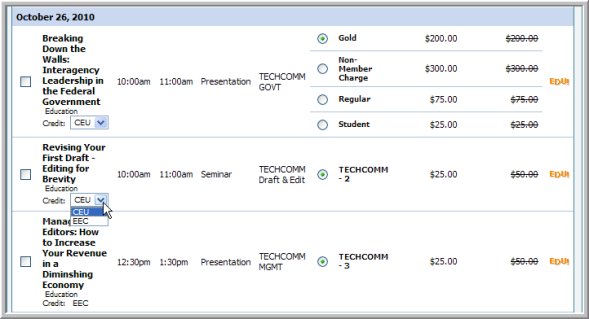
The top two sessions in this image have more than one type of education credit that may be earned (and can be selected). However, the third session in the list has only one type and need not be selected since it is credited automatically when the session is completed.
To build an agenda for the event, sessions may be added by selecting the checkbox to the left of the desired session. Notice that when a session is added, conflicting sessions are then subsequently grayed out. In the image below, for example, when the first session is selected, the second session directly following it is immediately dimmed due to the exact same starting time.

Finally, you may also click on a Session Name if you want an overview of the session’s details. Recall that Session Details are entered in the Additional Information section on the Session Profile along with additional items such as Speakers, Location, Sponsors, and so forth if desired.

