Individuals who are already registered for your site will be able to visit their My Information page on eWeb and include this information.
To edit the individual social information tied to your individual profile in eWeb, complete the following steps:
Note: If you did not set up any social handles during your New Visitor Registration, you can follow the steps below to add that information to your individual profile.
- Log in to your eWeb site.
- Click the My Information link found at the top of the Web page. This will open your My Information page.
- Click the Social Information Link.

This will open the Edit Social Information page.

- To link to a social account profile, enter the user
name for the social account profile in the appropriate
field.
Enter a user name for Facebook, Twitter, LinkedIn, Google+, Flickr, YouTube, and/or SlideShare social accounts. The rest of the social account URL is automatically completed when the social account is accessed from netFORUM.
When entering a LinkedIn account name, ensure that LinkedIn individual user names are entered in the netFORUM Individual Profile only, and company(organization) user names are entered in the netFORUM Organization Profile only. netFORUM automatically completes the rest of the LinkedIn URL when the hyperlinked user name is clicked.
For example, the LinkedIn user name for an individual named John Smith might be jsmith. This is the data that should go in the LinkedIn social networking field, and the URL will appear as <http://www.linkedin.com/in/jsmith>. The in in the URL indicates a LinkedIn individual profile.
For an organization name, the LinkedIn URL will auto-complete as <http://www.linkedin.com/company/companyname>. For LinkedIn company user names, enter the company name as it appears on LinkedIn, separated by dashes. For example, Health Associates, Inc. must be entered as the LinkedIn field as health-associates-inc.
- Click the Save button. Saving this information will also write it back to your individual profile in netFORUM Pro.
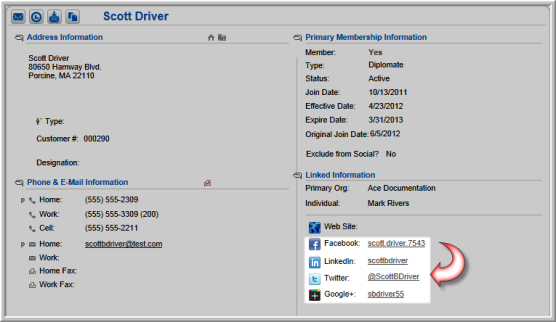
Click a hyperlinked social networking handle to easily navigate to the individual's social networking profile page. Note that the URL for the social handle is parsed from the user name entered.
For example, in the screen shot above, when the hyperlink scott.driver.7543 is clicked, the Facebook URL <www.facebook.com/scott.driver.7543> is automatically compiled from the user name scott.driver.7543.
Only four of the seven available social handles appear on the profile page. To see all of the social handles associated to an individual, you must click the Additional Social Handles hyperlink.

