New visitors will be prompted to enter their social network information on a separate page when you specify they should be collected from new visitors on eWeb.
This separate page allows access to their social media accounts and an authentication check can be performed without the danger of losing other form data that has already been collected on the New Visitor Information page such as name, organization, e-mail and so forth.
Recall that you have the option to request (and require) social media handles when a new visitor registers on your Web Site by enabling them on the New Visitor tab within the Web Site Editor.

Depending upon how the New Visitor page has been set-up the new Social Media page will be spawned either when the Create Account (for Individual set-up) button is clicked or the Create Account & Enter Your Organization Info (for Individual and Organization set-up) button is clicked and account information is completed.

If you need more information on how to set-up your New Visitor registration forms, view the online help topics Enabling New Visitor Registration, Creating a New Visitor Registration Online for an Individual Record, and Setting Organization Information Settings for New Visitor Registrations.
Note that at least one social media handle must be requested for New Visitor registration pages for the social media page to spawn. Otherwise, the system will assume that no data is desired from the customer and will branch immediately to the My Information page upon registration completion.

Also note that if Organization information is collected and the customer already exists in some manner (such as their email address currently existing in the database), then the social media handles will be pre-populated as well if applicable.
Once account information has been completed and the Finish button is clicked, if at least one media handle has been requested, the Edit Social Information page will appear.
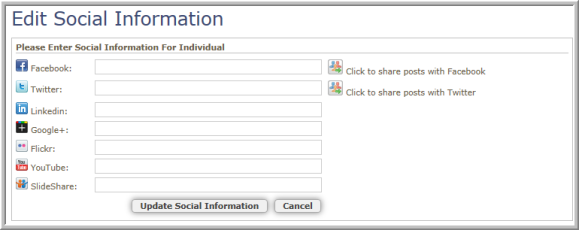
The customer may enter Social Media handles as desired (unless set to required in the Web Site Editor) or click the Update Social Information to proceed to My Information page on eWeb.
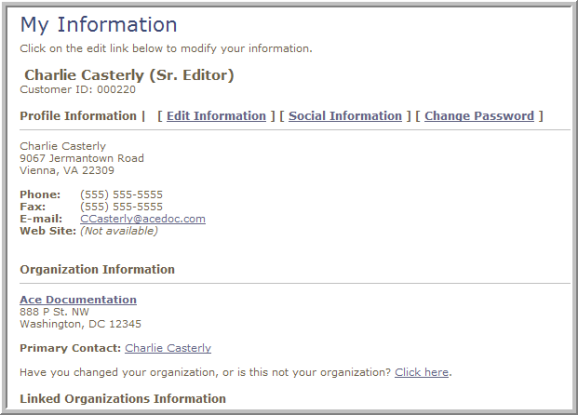
If the Cancel button is clicked, the customer is presented instead with his/her Login information for future reference.

