Including Social Account Information on Individual and Organization
Profiles
netFORUM Pro users can now link the following accounts to their netFORUM Pro Individual and Organization profiles from both eWeb and iWeb:

Keep in mind, when entering your social account user name, the URL for the social handle is parsed from the user name entered.
For example, if the user name scott.driver.7543 is entered in the Facebook field, when the Facebook hyperlink on the profile page is clicked, the Facebook URL <www.facebook.com/scott.driver.7543> is automatically created from the user name scott.driver.7543.
In the screen shot below, note how the completed URL automatically displays in the status bar at the bottom of the browser window when the Facebook hyperlink is moused over.
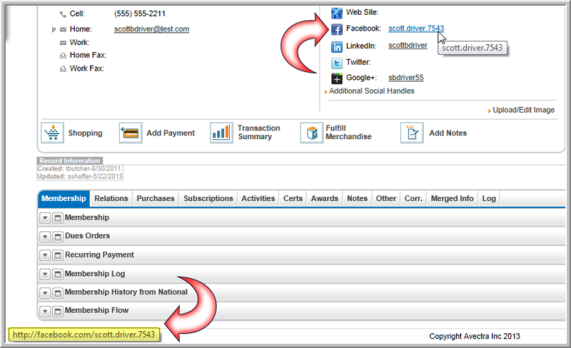
When entering a LinkedIn account name, ensure that LinkedIn individual user names are entered in the netFORUM Individual Profile only, and company(organization) user names are entered in the netFORUM Organization Profile only. netFORUM automatically completes the rest of the LinkedIn URL when the hyperlinked user name is clicked.
For example, the LinkedIn user name for an individual named John Smith might be jsmith. This is the data that should go in the LinkedIn social networking field, and the URL will appear as <http://www.linkedin.com/in/jsmith>. The in in the URL indicates a LinkedIn individual profile.
For an organization name, the LinkedIn URL will auto-complete as <http://www.linkedin.com/company/companyname>. For LinkedIn company user names, enter the company name as it appears on LinkedIn, separated by dashes. For example, Health Associates, Inc. must be entered as the LinkedIn field as health-associates-inc.
Linking Social Networking Accounts to an Organization Profile on eWeb
netFORUM Pro users who are the organization’s primary contact or have the rights to manage the organization can also link their organization’s Facebook, Twitter, and LinkedIn accounts to their netFORUM Pro organization profile.
To link your organization’s Facebook, Twitter, and LinkedIn accounts to your netFORUM Pro organization profile in eWeb, complete the following steps:
- Log in to your eWeb site.
- Click the My Information link found at the top of the Web page. This will open your My Information page.
- Scroll down to the Organization Information section of the My Information page and click the hyperlinked name of the organization.
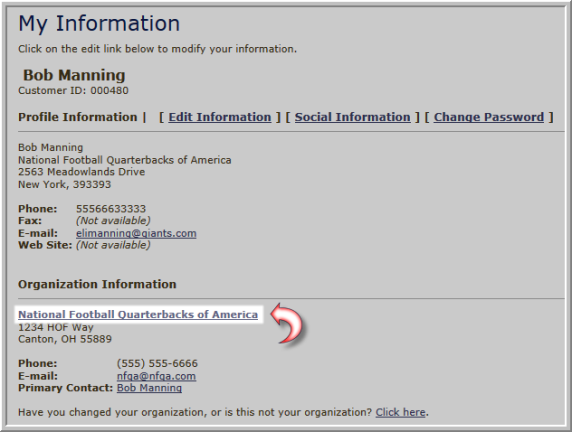
This will open the Organization Information page.
- Click the Social Information link. Note, you must be the primary contact to have access to this link. This will open the Edit Social Information page.

- To link the social account profile to the netFORUM
Pro profile, enter the user name for the social account profile in
the appropriate field.
Enter a user name for Facebook, Twitter, LinkedIn, Google+, Flickr, YouTube, and/or SlideShare social accounts. The rest of the social account URL is automatically completed when the social account is accessed from netFORUM. - Click the Update Social Information button. Saving this information will also write it back to your organization’s profile in netFORUM Pro.
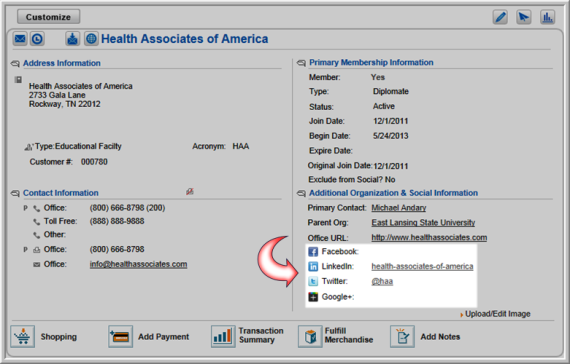
Linking Social Networking Accounts to an Individual Profile on iWeb
Linking an individual’s social accounts can be done during initial setup or when editing an existing individual profile. This example will lead you through editing an existing profile; however the fields are exactly the same when adding a new individual. To link an individual’s social accounts to their individual profile in iWeb, complete the following steps:
- Navigate to the individual’s profile that you wish to modify.
- Hover over the Edit
 icon located at
the top of the profile. This will expand the Edit
flyout menu.
icon located at
the top of the profile. This will expand the Edit
flyout menu.
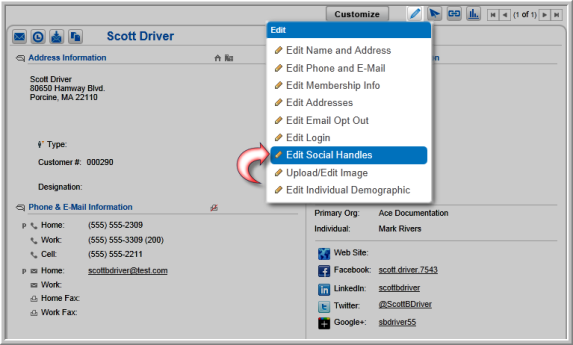
- Click the Edit Social Handles link. This will open the Edit–Social Handles pop-up window.
- To link the social account profile to the netFORUM
Pro profile, enter the user name for the social account profile in
the appropriate field.
Enter a user name for Facebook, Twitter, LinkedIn, Google+, Flickr, YouTube, and/or SlideShare social accounts. The rest of the social account URL is automatically completed when the social account is accessed from netFORUM.

- Click the Save button. The edit form will close and the individual profile will be updated with the social media information provided. In addition, this information will be written out to their My Information section on their eWeb site.
Social networking handles added to the Individual Profile will appear under the Linked Information section as hyperlinks.

To see all of the social handles associated to an individual, hover
over the Edit Action Icon ![]() to expand
the Edit fly-out menu.
Click Edit
Social Handles to view the complete list of social handles
for the individual.
to expand
the Edit fly-out menu.
Click Edit
Social Handles to view the complete list of social handles
for the individual.
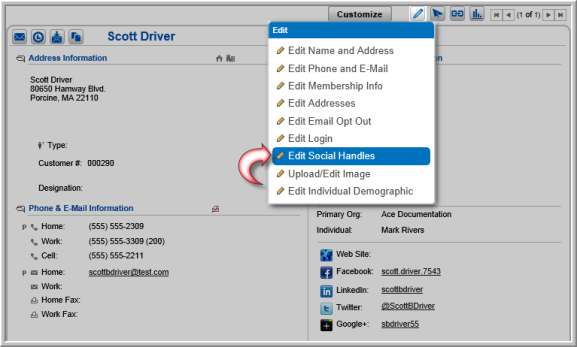
You can add or edit the social handles available in the Edit-Social Handles page. Clicking the Save button will update these social handles on the individual profile.

Tip: Social handles are now baseline demographics. View the Enabling Baseline Demographic Data Fields for Individuals Help topic for more information on demographics.
Linking Social Networking Accounts to an Organization’s Profile on iWeb
Linking an organization’s social accounts can be done during initial setup or when editing an existing organization profile. This example will lead you through editing an existing profile, however the fields are exactly the same when adding a new organization.
To link an organization’s social accounts to its organization profile in iWeb, complete the following steps:
- Navigate to the organization profile you wish to modify.
- Hover over the Edit
 icon located at
the top of the profile. This will expand the Edit
drop-down menu.
icon located at
the top of the profile. This will expand the Edit
drop-down menu.

- Click the Edit Social Handles hyperlink. This will open the Edit–Social Handles pop-up window.
- Link the individual or organization's social media profiles by entering the user name for the social media site in the appropriate field.
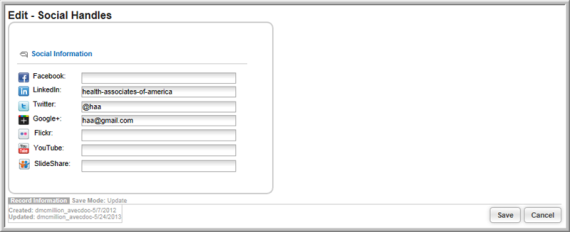
- Click the Save button. The edit form will close and the organization’s profile will be updated with the social media information provided.
Social networking handles will appear under the Additional Organization & Social Information section as hyperlinks. In addition, this information will be written out to the organization’s Social Information section on its eWeb site.
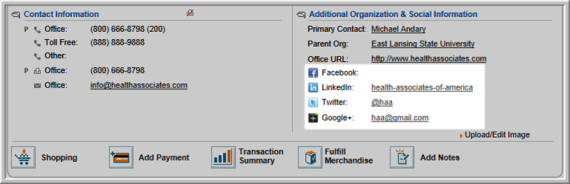
Tip: Social handles are now baseline demographics. View the Enabling Baseline Demographic Data Fields for Organizations Help topic for more information on demographics.
