Social Handle fields (Facebook/Twitter) have now been activated to post updates to social networking sites from eWeb such as when registering for an Event or making a purchase from the Online Store. (See: Including Social Account Information on Individual and Organization Profiles) The customer will always have a choice whether he or she desires to post a status update to their social networking site of choice. A series of steps must be taken to implement this posting functionality for your customers first. They are described in detail below.
To implement social networking site posting from netFORUM, complete the following steps:
- Contact Abila Support to set the EnableEwebSocialIntegration system option needed for social networking integration.
- Once all the appropriate system options have been set-up for your entity, a social network app for each networking application you plan to use (Facebook and/or Twitter) will need to be created. Note: Administrator recommended. Help topics and quick references for how to do this have been created for each one and have been uploaded to the Documents link in netFORUM. They are:
- Use the social networking apps you created to obtain the Facebook Key/Secret and Twitter Key/Secret fields in Accounting setup. Complete each field in Accounting > Overview > Setup> Account Information under the Social App Information section.
- Your entity is now setup to allow posts to social networking sites by your customers.
Once social networking has been enabled on your Site, your customers
may use the Post to Social Networks![]() button when making purchases in the Online Store such as registering for
an Event or Session.
button when making purchases in the Online Store such as registering for
an Event or Session.
Tip: Social Handles must have been enabled on eWeb for new visitor registration to use this feature.
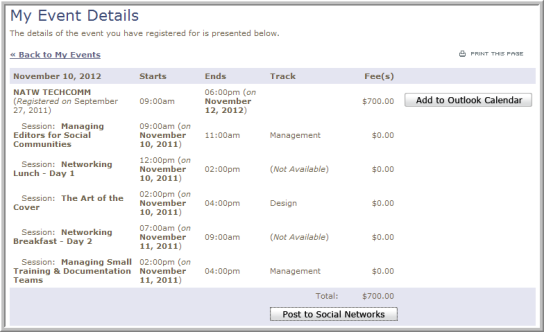
If the customer clicks this button, he/she will be prompted to log-in to their Facebook/Twitter account assuming that they have chosen to link that account information to their netFORUM account using the My Information link on eWeb or during account creation during New Visitor registration.

Facebook will then request permission to share this information on his/her Facebook account the first time posting from netFORUM occurs. Notice that the App name that was created in the document, Creating a Facebook App for Integration with netFORUM, is used which is why a descriptive name for your Apps is advised. The customer should select Allow to allow posting from netFORUM.

Once allowed, the customer will display the registration on his/her personal Facebook page along with a link to the eWeb log-in screen. If another member uses the link to log-in, he/she will be taken to the Event Registration Wizard.

Once Facebook access is authorized by the Customer, a checkbox will appear in the e-mail confirmation section of Checkout for quick posts.
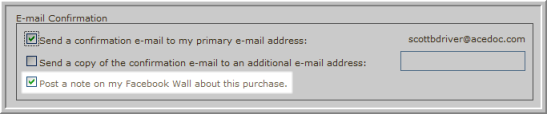
The same posting authorization will need to be completed for Twitter posts to occur (assuming that the customer has chosen to link Twitter account information to their netFORUM account). A Twitter log-in screen will appear prompting the user to log-in using his/her personal account information as seen below.

Once authorized, a Twitter checkbox will appear in the e-mail confirmation section of Checkout for quick posts just as with Facebook.
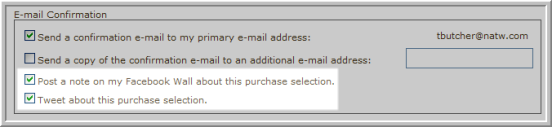
Posts authorized by the customer to Twitter will appear similar to Facebook with specific URLs back to netFORUM.
Note that customers may update and authenticate their Social Handles using the Social Information link under the My Information section on eWeb as well without going through Shopping.

The Edit Social Information screen appears where he/she may enter Facebook/Twitter/LinkedIn account information.

Once each account is entered, clicking the Share Posts with Facebook or Share Posts with Twitter hyperlinks (seen below) will start the authentication process.
![]()
Just had he/she used Shopping, authorization will occur for both Social apps set-up.
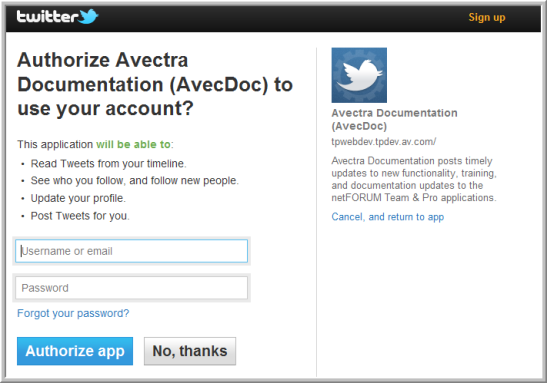
Use the Update Social Information button if the Social account information changes. Once each social account has been authorized, each account checkbox will be visible in the Online Store similar to as if he/she has authorized in the Shopping Cart at the time of purchase.

Tip: Customers may always deselect the post buttons for both Facebook and Twitter to ensure their purchases are not shared to their personal social accounts. To deauthorize their accounts entirely from netFORUM, customers should use the standard deauthorize procedures used by Facebook and Twitter to stop application sharing.
