My Events
A My Events link will appear on eWeb once a Customer is logged-in if enabled in the Web Site Wizard components. This section will display details about all events (past and present) that a Customer has registered for such as seen in the image below.
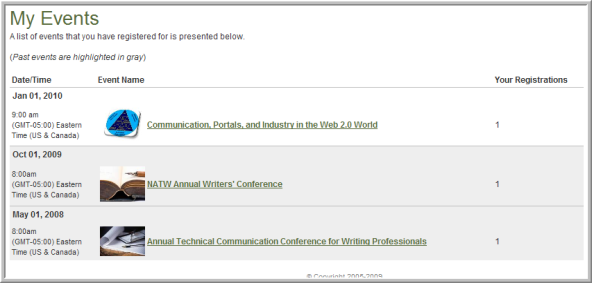
In addition to registration details such as Date/Time, Category, Type, and so forth, the Customer can also take note of how many times he or she has registered for a particular event by the Your Registrations column on the far right of the screen. Keep in mind this column records the registrations of the Customer and any Guests included for this Event. Past Events are displayed with a grey highlight bar as the example above demonstrates with the bottom two Events. Finally, the Event Details screen of a specific event can be accessed by clicking on the Event itself.
If you click on an event that you have registered for, you will be taken to the My Event Details page. The My Event Details page will allow you to add your event registration to Outlook calendar as well as double as a receipt if needed. Further, you may post about your registration to social networks such as Facebook and Twitter.
Note that you will need to enable the My Events component through the Web Site Wizard to activate this feature when you update eWeb after this build. You can specify at that time if the component is a Members-only feature as well.
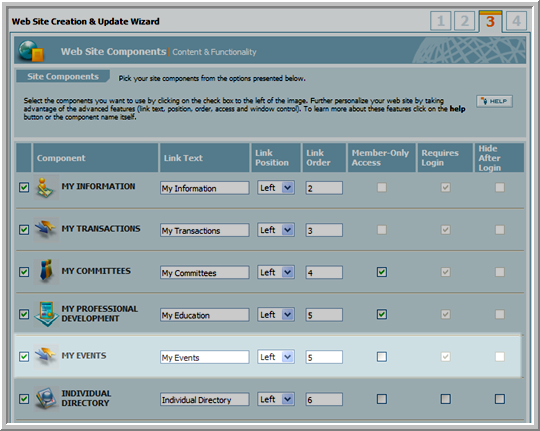
Note: To enable thumbnail images to display in the My Events section, you must select the Display System Images check box in the My Events section of the Web Site Editor.
