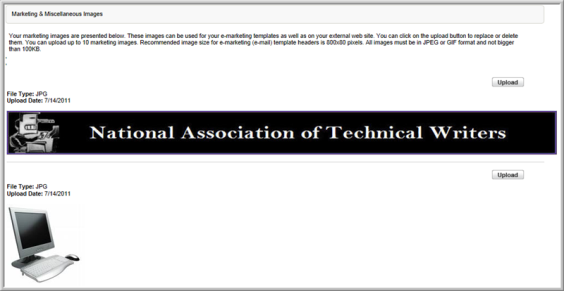Uploading a Message Template Header Image
Upload graphics for message templates to the Image Gallery. (See also, Creating an Event Registration Confirmation Template)
To upload a message template header:
- Hover over the Modules tab in the top navigation bar. In the fly out menu, click Administration.
- On the Administration / Overview page, click Image Gallery.
- In the Image Gallery, locate the Marketing & Miscellaneous Images section. Click the Upload button under Upload More Images.
- In the Image Upload window, click the Browse button to locate the desired image file.
- Enter a description for the image.
- Click Save/Upload Image. You may also delete a previously uploaded image.
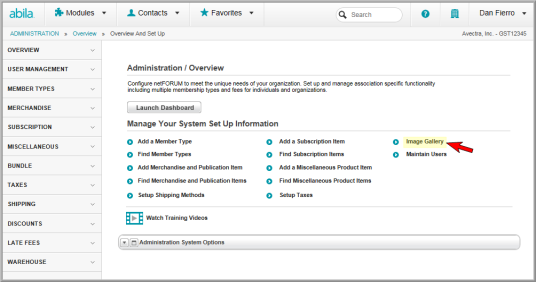
Tip: Replace an existing image by clicking the Upload button next to that image instead of using the Upload More Images section.
Note: The recommended image size for e-marketing (e-mail) template headers is 800 x 80 pixels. All images must be in JPEG or GIF format and must not be larger than 100KB. Upload up to 10 images to the Marketing & Miscellaneous Images section. (See also, Deleting an Image from the Image Gallery.)
The image is added to the Marketing Images section. It may now be used in the Header Image drop-down field for eMarketing templates.