You can renew an individual's membership from the Membership Renewal form.
The Membership Renewal form can be accessed from either the Member Profile or the Individual Profile, Membership Information Edit form.
To renew a monthly membership, complete the following steps:
- Go to the Individual Profile or Organization Profile that holds the membership.
- Expand the Membership child form (located under the Membership tab) to view the list of current memberships.
- Click the GoTo
 arrow next to the monthly membership
you wish to renew to open the Membership
Profile page.
arrow next to the monthly membership
you wish to renew to open the Membership
Profile page.

- Click the Renew
Membership
 button.
button.
Tip: You can also hover over the CRM or Accounting module icons and then hover over the Actions group item to display the list of available actions. Click the Process Membership Renewal hyperlink to open the Membership Renewal pop-up window.
- In the Membership Renewal window, expand the Renewal Member Type drop-down menu and select the monthly membership you wish to renew.
- Expand the Default Renewal Dues Rate drop-down menu and select the dues rate to apply to the renewal.
- Select the Default Address Billing Type drop-down which specifies which address the membership will use by default. If this address is not specified, the Primary address used in CRM will be used.
- Select what the Member Status should be for the membership once it has been renewed in the Member Status After Renew drop-down.
- In the Schedule
drop-down, you may choose to schedule this renewal for an upcoming
future time. Your choices are:
Today
Tonight
End of Week
End of Month
- You may also request a Donation when processing the renewal by using the Donation drop-down and subsequent associated Donation Price. Note that this option will not be available if you choose the Create Invoice check box since this is a request and the customer should not be automatically invoiced for the Donation. Complete details on this functionality are described at Requesting a Donation During the Membership Renewal Process.
- Click Renew Membership. You will receive a confirmation message stating the renewal was successful or that it was scheduled.
Once a membership is renewed, but not paid, a Dues Order will be created. Dues Orders can be viewed by going to the Individual or Organization profile that just renewed the membership and expanding the Dues Orders child form (located under the Membership tab.)
When you create an open dues order, the dues order effective and expire dates will reflect the next month cycle. So for example, if your current expire date is 7/31/2012 and you create dues orders in batch, the dues order will reflect a cycle of 8/1/2012 to 8/31/2012 based on the 7/31/2012 expire date.

Tip: When processing dues order for monthly billing, you want to give your members sufficient time to pay these dues orders before the expire date in order to prevent a lapse in membership. Therefore, if you are creating dues renewals for members who expire on 7/31/2012, these orders should be created in early June to provide the time necessary for the payment to be processed.
Payment Scenarios for Monthly Membership Renewals
When a dues order is created for a monthly membership renewal, payment must be received prior to the expiration date of the monthly membership. When payment is received prior to the current expiration date, the Expire Date shown on the Individual Profile (or Organization Profile) will automatically update.

However, if payment is not received before the current expiration date, the Expire Date will not automatically update when payment is received. For example, in the image below the monthly membership expired on 5/31/2012. When that membership is renewed, it is automatically renewed for the next cycle (6/1/2012 - 6/30/2012.) If the payment is not received prior to 6/30/2012, the Expire Date shown on the Individual Profile will not automatically update.
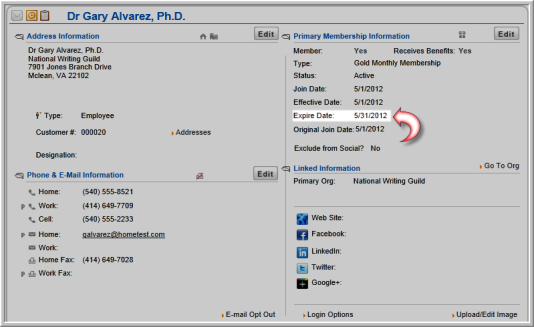
However, If a member pays the dues late and the order did not promote but he pays the next dues order during the calendar window, then the expire date will flip automatically to the latest dues order expiration date.
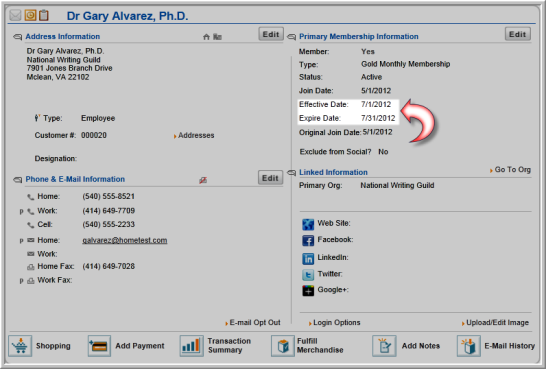
Tip: If a member has 2 (or more) unpaid open dues orders, it is possible for them to pay the latest one and not pay the earlier one(s). To alleviate that concern, you can turn on the eWebCheckoutForceOpenPayment system option. This system option will force the member to pay all outstanding dues orders before they can check out.
