Processing Membership Renewals
Memberships can be renewed in a batch using the Process Membership Renewals batch process. This process can be run from Accounting Overview or CRM Overview.
Note: The Membership Renewal process cannot be reversed by the user. Please make sure you are selecting the correct parameters when running this process. Please run the Membership Renewal Preview report before processing membership renewals. If the renewal process is not run correctly, you will not be able to reverse the renewal process and you will need to contact Abila Customer Service.
To run the renewal process, search for expired (or about to expire) memberships. Enter a date range (e.g., 12/01/11 and 12/31/11), select the current member type and dues rate, then select the member type and dues rate for the renewed membership. When you select Process Renewals, the system will search for memberships that match the search criteria and create dues orders. Dues orders are processed after payment is made and after the current memberships expire.
(See also, Setting Up a Membership with a Grace Period)
Run the Membership Renewal Preview Report
To run the Membership Renewal Preview report, complete the following steps:
- Hover over the Modules tab in the main navigation bar to expand the module drop-down menu. ClickReports.
- Expand the Report Central group item. Click Reports.
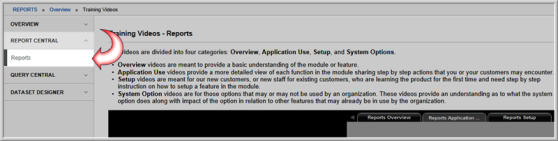
- Select CRM from the Module drop-down menu.
- Select Members from the Category drop-down menu.
- Click Go next to the Membership Renewal Preview line item.
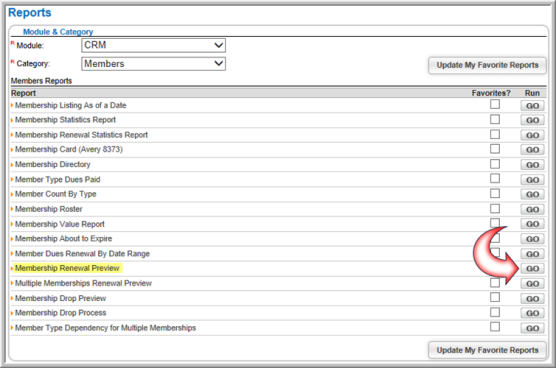
- The Report Parameters window appears. Complete the Expiration Date From and Expiration Date To fields.
- Expand the Membership drop-down field to select the member type to query.

- Click Go.
The Membership Renewal Preview report will run and results will display. Please review the results to make sure that everyone on that list should have their memberships renewed. When you enter these same parameters when running the Membership Renewal Process batch process, everyone returned on this list will have their memberships renewed.
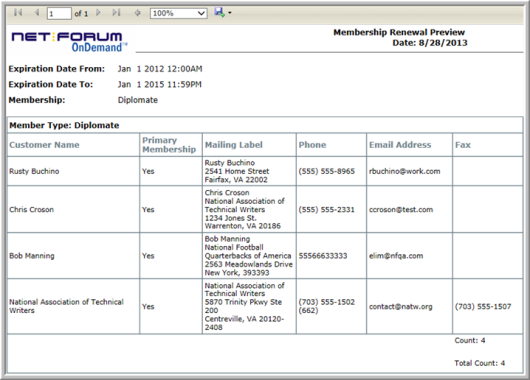
Tip: It is important to note the distinction between the Membership Renewal Preview and Member Renewal by Date Range reports before renewing memberships. The preview report returns records with the Member Flag selected, since these will be valid membership renewal records. The date range report is not concerned with the Member Flag and instead returns dues records by the Member Type selected within the date range.
Run the Process Membership Renewals Process
Tip: It is important to note that if manual batching is enabled, you must be assigned to the batch before running the membership renewal process!
To run the Process Membership Renewals batch process, complete the following steps:
- Hover over the Modules tab in the main navigation bar to expand the module drop-down menu. Click CRM.
- Expand the Membership Actions group item.
- Click Process Membership Renewals. The Membership Renewal form will appear.

- Expand the Update Default Batch drop-down menu if you would like to modify your default batch.
- In the Membership Renewal form, Batch Name is a generated value. You can edit this value to something more meaningful, if desired.
- Enter the Expire From and Expire Through dates in their respective fields. These dates should match the dates you used when you ran the Membership Renewal Preview report.
- Select the member type being renewed from the Member Type drop-down menu.
- Select the desired Dues Rate from the drop-down field. Dues rates display in descending order and can be manually sorted.
- Select the Renewal Member Type from the drop-down field. This is the membership type that individuals will have once the renewal process is complete.
- Click Create Invoice? check box if you want to immediately create an invoice for this renewal when the process completes. If this check-box is clicked, you will not be able to suggest a donation.
If the selected membership has dependency, this check-box will be disabled.
Tip: If membership renewal is optional for your members and you do not want this transaction to be recorded in Accounts Receivable, you should NOT select this check box (e.g., for a proforma invoice). If you SELECT this check box, it means that you are creating an invoice where payment is expected and this individual or organization will owe the money. (This option may be used for terms invoices, where payment is due within a certain number of days).
- Click the Select Dues Rate based on Price Qualifiers? check-box to apply any price qualifiers (if available) to the renewal price.
- Select the dues rate to be charged for the renewal from the Default Renewal Dues Rate drop-down field.
Tip: Memberships that have been imported without a membership rate or those with a parsed rate can be renewed through the batch renewal process.
- Select the address type to be billed for the renewal from the Default Address Billing Type drop-down field.
- Choose the status the member will have after the renewal process is completed from the Member Status After Renew drop-down menu. Keep in mind that the Dues Order invoice will need to be processed, paid, and promoted before the member status will update.
- Select when the process should run Expand the Schedule drop-down menu and select when you would like this process to run. You may not leave the Schedule drop-down menu blank but instead must choose 1 of 4 options to place the job in the task scheduler; today, tonight, end of week, and end of month. Depending upon the selection chosen, the job will get picked up in the order the job falls among all scheduled jobs on the task server for the application. View the Task Scheduler in CRM to check your scheduled jobs.
- Click the Exclude Members with Pending Dues checkbox to remove those individuals from the process.
- Expand the Donation
drop-down menu and select the fund to include (if applicable) with
the membership order.
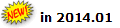 You
can add up to four donations to a Membership Renewal.
You
can add up to four donations to a Membership Renewal.
Tip: If the Create Invoice check-box is selected, a Donation cannot be added to a Membership Renewal, as the member must confirm during the open order payment process that they want to commit to the donation. View the Help topic on Requesting a Donation During the Membership Renewal Process for more information.
- Select the Donation Price from the drop-down field. This offers the individual a suggested amount (price) to donate when they pay their order and associate a charge code to the donation.
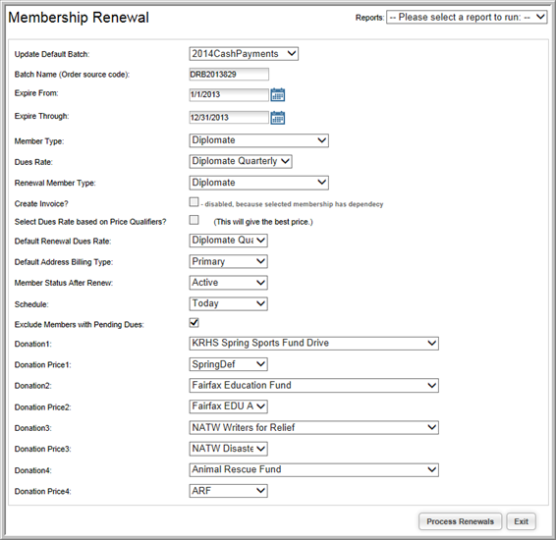
- Click the Process Renewals button. This creates Dues Orders for the renewed memberships. (See Adding a Payment for an Open Order and Changing a Member's Member Status)
Tip: Scheduled processes will take 10 to 15 minutes to complete or, finish behind whichever tasks are in the Scheduled Jobs queue, whichever is first.
Generate Invoices for Membership Renewals
The Invoice Report can generate invoices for membership renewals.
To run the Invoice Report, complete the following steps:
- Under Report Menu, click Invoice Report.
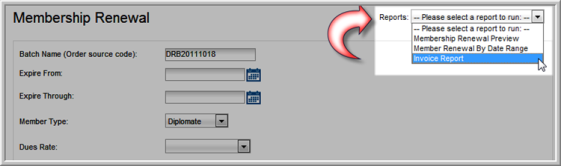
- Select the Invoice Parameters.
- Click Go.
