Setting Up Multiple Memberships
Organizations that allow members to have more than one membership can use the Multiple Membership functionality to track multiple memberships on customer records. For example, an organization might allow customers to purchase a national membership and a chapter membership.
Note: You must submit a ticket to Abila Customer Support to enable multiple membership functionality. Only clients that need to track multiple memberships on customer records will experience the changes in membership outlined in this topic. Clients that only need to track single memberships should view Setting Up a Single Membership.
Once the Multiple Membership functionality is enabled, the netFORUM application will have the following multiple membership functionality:
- Primary priority ranking on Member Type profile
- Ability for customers to purchase multiple memberships
- View memberships
- Primary membership pricing on eWeb
- Membership listing for renewals on eWeb
Keep in mind that when you run the dues renewal process, you will only be able to renew to the same member type. For example, you will not be able to promote someone from a regular member to a senior member.
Once the Multiple Membership system option has been enabled by support, you must designate the primary membership type or the highest ranked.
To set up the primary membership:
- Call Customer Support to enable the multiple membership system option.
- Go to the Administration module.
- On the group items bar, click Member Types.
- Add or Edit the Member Type that will be the primary membership.
- On the Membership Type Information form, in the Primary Priority field, enter 1. A Primary Priority of "1" indicates the highest ranked membership.
- Enter or edit the rest of the membership information and click Save.

To set up the secondary membership:
- On the Membership Type Information form, in the Primary Priority field, enter 2.
- Enter or edit the rest of the membership information and click Save.
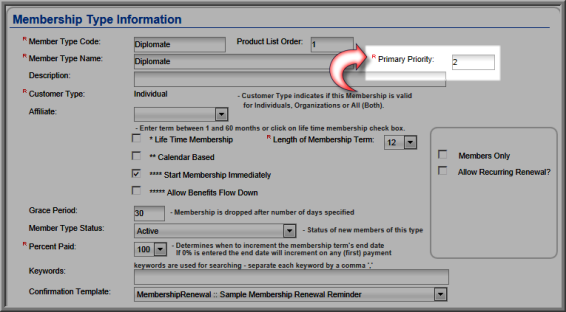
Once you have set your membership priorities, they are ready to for purchase. View the Help topic on Renewing Multiple Memberships Online for more information.
Tip: When designating primary priority numbers, each number should be unique for each membership. Further, the primary priority membership should always be the lowest (sequentially ranked) number. For example, a National membership should have a primary priority of '1' whereas a Chapter membership should then follow with a priority of '2'. Finally, while examples of 1 and 2 are used in this help topic, you may use any number sequencing you wish. You may also wish to consider spacing your priority numbers in the event you add more memberships (such as several Chapter memberships) which will then allow you to easily rearrange them when secondary memberships are added at later dates. For example, you could consider using a sequence such as 10, 20, 30, and 40 or 100, 200, 300 and 400 and so forth.
