Creating a Subscriber Mailing List
You can create an e-mail mailing list for an electronic subscription sent using the Messaging Job Set Up Wizard or a hard copy mailing list for subscriptions that need to be delivered by mail (Running the Mailing List report).
To create a subscriber mailing list, complete the following steps:
- Create the Mailing List Name.
- Click the Accounting hyperlink on the Module Menu to launch the Accounting module.
- Click the Purchases group item to view the list of available actions.
- Click the Find Subscribers link to open the Find - Subscriber page.

Note: You can also get to the Find Subscribers link by going through the CRM module > Purchases group item.
- Enter your search criteria for the subscribers for which you are searching in the available fields on the Find - Subscriber page.
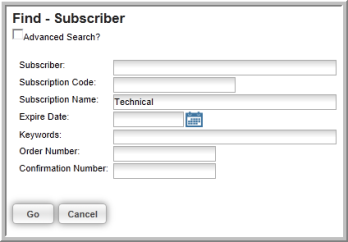
- Click the Go button. A list of subscribers matching your criteria will display.
- Click the Add Group To Mailing List icon, located in the upper right corner of the List - Subscriber page. This will open the Add Group to Mailing List pop-up window.
![]()
- Expand the Mailing List drop-down menu and select the mailing list to which you will add the subscribers.
- Enter a Start Date and End Date for the mailing list in the appropriate fields.
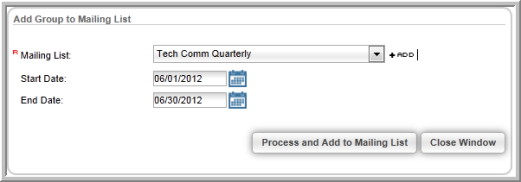
Note: If the
mailing list does not appear in the list, you can click the Add ![]() icon
to add a new mailing list. Follow the steps outlined in
the Creating a Mailing
List Profile help topic to add the new mailing list.
icon
to add a new mailing list. Follow the steps outlined in
the Creating a Mailing
List Profile help topic to add the new mailing list.
- Click the Process and Add to Mailing List button.
The Add Group to Mailing List pop-up window will update and display how many records have been added to the mailing list. The subscriber mailing list is now created.
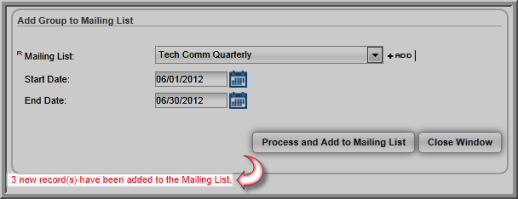
Tip: To create a hard copy mailing list for subscriptions that need to be delivered by mail, go to the Reports module to create a Subscriber Mailing list that can be printed.
