Cancelling a Subscription
You can cancel a subscription from the Subscriber Profile.
To cancel a subscription:
- Go to the Subscriber Profile.
The Subscriber Profile shows the subscription information including when the subscription started, when it will end, the mailing address, the billing address, and order or invoice information.
- Click the Cancel Subscription button to cancel the subscription. This will open the Subscription Cancellation pop-up window.
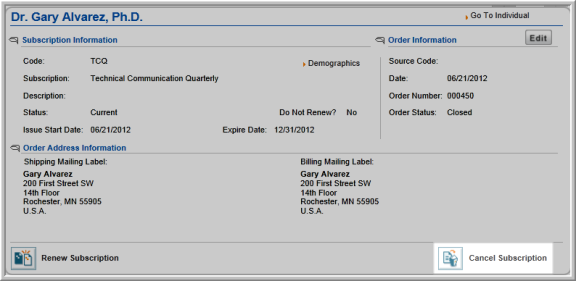
- The Cancellation Date defaults to today's date, however it can be modified if needed.
- Enter any fees associated with cancelling the subscription in the Cancellation Fee field.
- Expand the Cancellation Fee Charge Code drop-down menu and select the charge code to use for this fee.
- Enter the reason the subscription is being cancelled in the Cancellation Reason field.
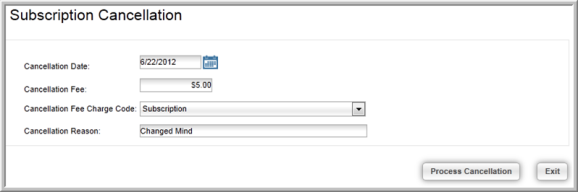
- Click the Process Cancellation button.
The Subscriber Profile will update with the cancellation information.

Note: To refund the payment for the subscription, you must first cancel the invoice and then process the refund.
Cancelled subscriptions will also display on the Purchased Subscriptions child form located on the Individual and Organization profile pages. Subscriptions that have been cancelled will have a checkmark present in the Cancelled column of the Purchased Subscriptions child form.

Refunding the Payment for a Cancelled Subscription
- Expand the Order/Invoice child form located on the Subscriber Profile.
- Click the GoTo
 arrow next to the invoice
listed for this subscription. This will open the invoice for
this subscription.
arrow next to the invoice
listed for this subscription. This will open the invoice for
this subscription.

You will notice that the Invoice is shown as being cancelled. You will also notice near the bottom of the invoice that a credit is displayed. This credit is the full price of the subscription minus any cancellation fees.

You can choose to leave this as a credit for future purchases, or you can choose to issue a refund.
- For complete instructions on finalizing the refund process, please visit the Processing a Refund for a Check Payment or the Processing a Refund for a Credit Card Payment help topics.
