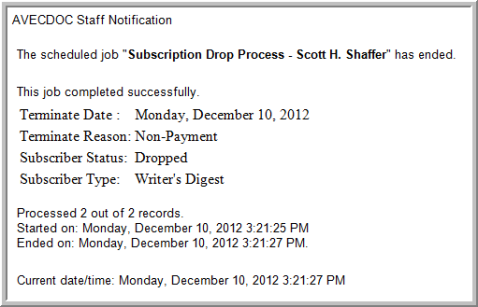Processing Subscription Drops
The Subscription Drop Process is a batch update process that updates the subscription status for a group of individuals or organizations whose subscriptions need to be terminated. The filter criteria for the batch update process is a combination of subscription, subscription status, and subscription expiration date. You may also schedule this process for a period in the future so that you can process drops at the end of each month if you choose just as you process Subscription Renewals.
To run the Subscription Drop Process, complete the following steps:
- Click the Accounting hyperlink on the Module Menu to launch the Accounting module.
- Click the Subscription Actions group item to display a list of available actions.
- Click the Process Subscription Drop link to open the Drop Subscriptions pop-up window.
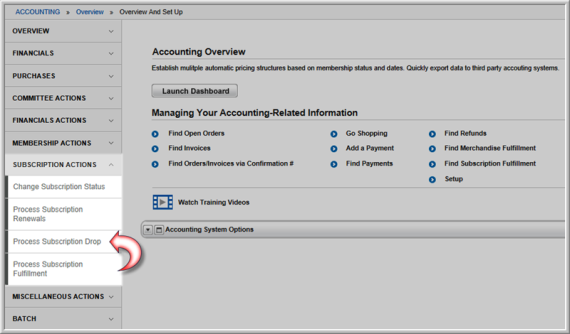
- The Termination Date will default to today's date, however this can be modified if necessary.
- Enter the reason for the subscription drop in the Termination Reason field.
- Expand the Subscription drop-down menu and select the subscription for the individuals that will be dropped.
- Expand the Current Subscription Status drop-down menu and select the status for the subscriptions you wish to process.
- Enter the range of dates for the subscription expiration dates in the Expire From and Expire Through fields.
- Expand the Dropped Subscription Status drop-down and select the status you wish the dropped subscribers to have after the process completes.
Tip: It is a good idea to create subscription statuses to be used for this process; such as dropped or terminated. This will help track the status of your subscriptions more accurately on the various child forms where this information is displayed.
- Expand the Schedule drop-down menu and select when you would like this process to run.

- Click the Process Drops button.
The Drop Subscriptions pop-up window will update to inform you that the process has been scheduled.
Tip: Scheduled processes will take 10 to 15 minutes to complete or, finish behind whichever tasks are in the Scheduled Jobs queue, whichever is first.
After the process completes, an e-mail is generated by the Process Subscription Drop action and provides detail on the actions that were performed. The confirmation e-mail provides the following additional data:
Tip: Only those Process Subscription Drop actions that have been scheduled will generate the confirmation e-mail with the additional data. Instant processing does not provide this information.
These additional fields are set on the Drop Subscriptions form that is completed when setting up the Process subscription Drop process.
A sample e-mail received is displayed below.