Navigating to the Subscriber Profile
The Subscriber Profile shows an individual's subscription information, including when the subscription started, when it will end, the mailing address, the billing address, and order or invoice information. From the Subscriber Profile, you can renew or cancel the subscription.
Note: The Subscriber Profile can be accessed from both the CRM and Accounting modules.
To go to a Subscriber Profile from the Accounting module, complete the following steps:
- Click the Accounting hyperlink on the Module Menu to launch the Accounting module.
- Click the Purchases group item to display a list of available actions.
- Click the Find Subscribers hyperlink to open the Find - Subscriber page.
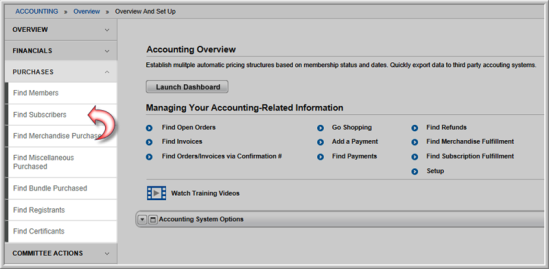
-
Enter the search criteria for the subscriber(s) for which you are searching.
You may search on the following:
- Subscriber - name of the subscriber.
- Subscription Code - subscription code used for the item subscribed to.
- Subscription Name - name of the item subscribed to.
- Expire Date - expiration date of the subscription.
- Keywords - keywords that have been associated to the subscription.
- Order Number - order number for the subscription purchase.
- Confirmation Number - confirmation number generated for the subscription purchase.
- Click the Go button to view the list of subscribers that match your search criteria.

- Click the GoTo
 arrow next to the subscriber
whose profile you wish to view. This will open the selected
Subscriber Profile.
arrow next to the subscriber
whose profile you wish to view. This will open the selected
Subscriber Profile.

Tip: Going to the CRM module > Purchases group item > Find Subscribers hyperlink will also open the Find - Subscribers page.
Clicking the GoTo ![]() arrow next to a subscription listed
on the Current Subscriptions
child form of an Individual Profile
will also open the Subscriber Profile.
arrow next to a subscription listed
on the Current Subscriptions
child form of an Individual Profile
will also open the Subscriber Profile.

