Renewing a Subscription
Note: You can renew an individual's subscription from the CRM or Accounting module.
To renew a subscription, complete the following steps:
- Go to the Subscriber Profile.
The Subscriber Profile shows the subscription information including when the subscription started, when it will end, the mailing address, the billing address, and order or invoice information.
- Click the Renew Subscription link. This renews the subscription and updates the Expire Date.
Tip: To edit the subscriber information, click the Edit button.

Schedule Subscription Renewals
You have the ability to schedule regularly occurring association management tasks, such as Subscription Renewals, if you choose, instead of running each process immediately once defining the task criteria.
In the past, each time you were ready to process a subscription renewal, by individual, organization, or batch renewal for example, the process was completed immediately. You now have the option of scheduling the process for a time in the future so that it can be run overnight, or at the end of the week. In the image below, the Schedule drop-down illustrates a Subscription Renewal that has been scheduled for the end of the week.

Scheduling renewal options include:
- Today
- Tonight
- End of Week
- End of Month
Scheduling is advantageous for users that do not want to tie up valuable computer time during business hours running large processes.
To schedule a Subscription Renewal, complete the following steps:
- Click the CRM hyperlink on the Module Menu to launch the CRM module.
- Click the Subscription Actions group item to display the list of available actions.
- Click the Process Subscription Renewals hyperlink. This will open the Subscription Renewal window.
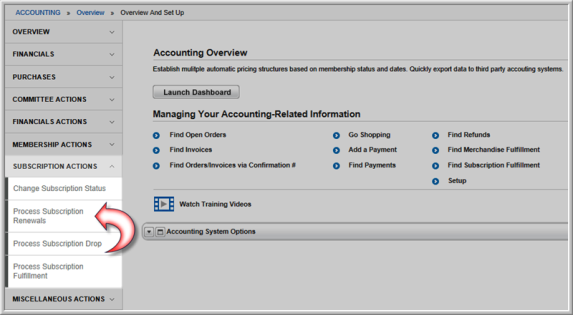
- Enter the desired subscription renewal criteria.
Notice that the last setting is the drop-down field, Schedule. This drop-down provides options to schedule the renewal process.
Tip: Subscriptions that have been imported without a subscription rate or those with a parsed rate may now be renewed correctly.
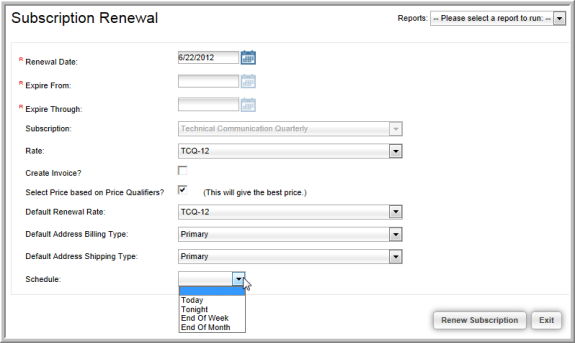
- If a job is scheduled Today the scheduling engine will run the job within 10 minutes to an hour of it being scheduled, depending on the queue.
- If a job is scheduled Tonight the scheduling engine will run the job beginning at midnight.
- If a job is scheduled for the End of Week the scheduling engine will run the job beginning at midnight on Friday night into Saturday morning depending on the queue of jobs that have been scheduled.
- If a job is scheduled for the End of the Month the scheduling engine will run the job beginning the last day of the month beginning at midnight.
Note: The jobs are scheduled based on Eastern Standard Time (EST).
- Once you have selected the preferred schedule, click the Renew Subscription button.
You will see the confirmation message “Process Scheduled”.
For information on managing scheduled jobs, visit the Scheduled Jobs help topic.
