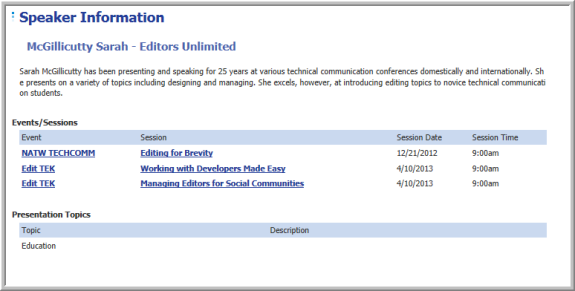To make sure that all the speaker information you have set up appears on your Web site, your first step is to make sure that the Speakers tab appears when event information is viewed in the Online store.
Tip: Make sure your have completed speaker set up and your speaker profiles before completing the steps in this help topic. View Speaker Management Overview for more information.
The Speakers tab appears at the top of the event when the View Event Details hyperlink is selected in the Online store.
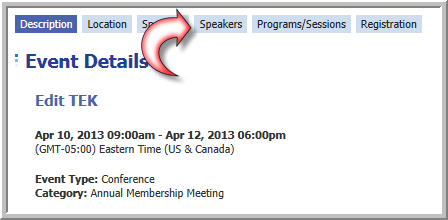
For this tab to appear so that speakers may be viewed, you must make sure the Post Speakers Info Online check box has been selected. This check box may be accessed in one of two ways.
To enable the Post Speakers Info Online check box, complete the following steps:
- From the Event Profile, click the Speakers hyperlink in the Web Site Information section, shown below.
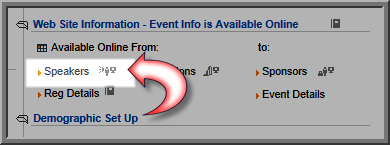
- You may also access the Post Speakers Info Online check box by editing the Speaker Information child form under the Additional Info tab, also from the Event Profile.
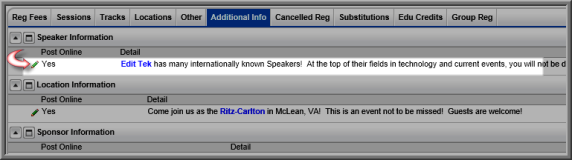
- Make sure the Post Speaker Info Online check box is selected for the Speakers tab to appear for the Event.
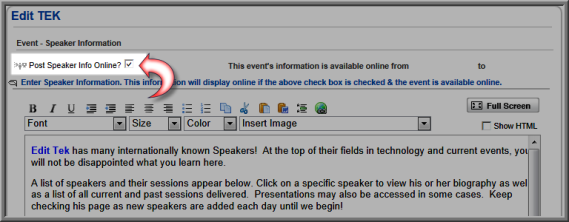
Note: This same check box must be enabled from each Session Profile if you want a Speakers tab to appear when Session Details are viewed Online. It will function exactly as the Speakers tab does for the Event Details which is described in this topic.
The Event Speakers Page
When the Speakers tab is selected on eWeb's Event Details page, the Event Speakers page appears, which contains overall general information about the event speakers; and a complete list of speakers for the specific event itself appears. The list includes speaker name, a list of their sessions, the organization they are affiliated with, and a hyperlink to their biographies if it has been enabled. Notice in the image below that if a speaker is presenting in more than one session for the event, then he/she is listed for each session.

The general information about the event speakers on the Event Speakers page (top portion) is created in the same two places that the Speaker tab itself is enabled and described in the previous section; From the Event Profile the Speakers hyperlink in the Web Site Information or from the Speaker Information child form under the Additional Info tab. Each of these provide you the ability to enter and edit the speaker information for the overall event using either a WYSIWYG editor or in HTML format.

A list of speakers appears automatically under the general speaker information section if you have assigned them to a session for this event. View Assigning a Speaker to a Session for more information.
As noted, the list includes speaker name, a list of their sessions, the organization they are affiliated with, and a hyperlink to their biographies if it has been enabled. Notice in the image below that if a speaker is presenting in more than one session for the event, then he/she is listed for each session. Further notice that the top speaker has not been hyperlinked to her biography.

Adding a Hyperlink to the Speaker's Biography on the Event Speakers Page
To hyperlink the speaker's biography in the list of speakers online:
- From the Session Profile that the speaker is assigned to, go to the Speakers tab.
- Edit the speaker by clicking the edit
 icon.
icon.

- Enable the Show Online check box and click Save.

- The speaker's name will now be hyperlinked to the speaker's biography when clicked.

Viewing a Speaker's Biography Online
When the hyperlink to a speaker's biography is clicked from the Event Speakers page, the Speaker Information page appears that contains the speaker's biography. Please view Adding a Speaker Biography if you are unfamiliar with this process.
Also present is a list of all the speaker's events and sessions. Notice that events and sessions that are not part of the current event are also listed in this case. This is to provide customers a contextual background of the speaker, if desired, and an overall broad background of topics the speaker is familiar or an expert with.
Further notice that all presentation topics that have been added to a speaker are also listed. View Adding a Presentation Topic for details on how to add these so they appear here.