You are here: netFORUM Pro Modules > Events > Event Speaker Management > Assigning a Speaker to a Session
A speaker is assigned to an event or session from the Session Profile.
Note: Before you can assign a speaker to a session, you must first create a Speaker Profile.
To assign a speaker to a session or event:
- Go to the Session Profile.
- Click the Add Speaker
icon.
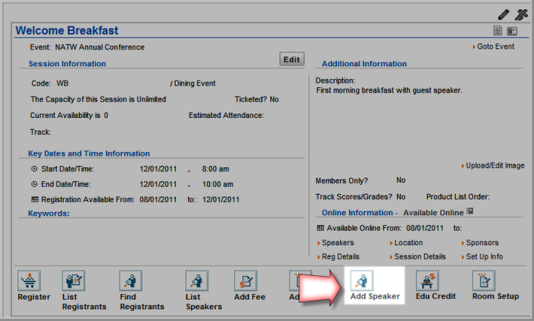
- Enter the last name of the speaker in the Speaker field and then click the
Look-up
 button. (The
speaker must already have a Speaker Profile or you
will receive an error message.)
button. (The
speaker must already have a Speaker Profile or you
will receive an error message.) - Select the Speaker Type.
- Enter the Confirmed Date, Sent Speaker Kit date, Received Presentation date, and Cancel Date if you have that information available.
- If you would like the speaker to display online
with the event information, click the Show
Online? checkbox.
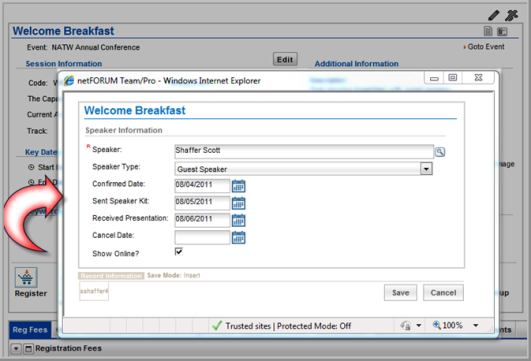
- Click the Save button.
This associates the speaker with the session and adds the speaker to the Speakers child form.

The speaker information also displays on the Individual Profile > Activities tab > Speakers child form.

View Enabling Speaker Information Online for details on how customers view speaker sessions, biographies, and presentations on eWeb.
