The New Visitor Organization Settings tab, under the New Visitor tab, enables you to specify that, in addition to information about the individual, you also want to collect information about his/her organization as well. Just as with the New Visitor Individual Settings tab, the first field deals with enabling the collection of organization information on your Web site and what is communicated when you do.
Once an individual registers on your eWeb site, they will have the opportunity to view or edit the organization information they have entered under the My Information section of the eWeb site depending upon what settings you select described in this topic. See Editing and Viewing My Information on eWeb for more information.

Send Organization-Related Notification E-mails to this Staff Person: If you want a staff member to receive notification every time organization related e-mails should be sent, specify the e-mail in this field. This field will overwrite your e-Marketing system option that was previously set for notifications: EwebOrganizationManagementStaffNotificationAddress.
The remaining tabs under the New Visitor Organization Settings tab enable you to expand and specify which data fields you want to include versus require when your new visitor is registering on your Web site.
For example, in the image below, the Organization Information tab has been expanded to specify whether or not a new visitor registrant should require visitors to enter their organization's contact information. Further, once it is selected, you may specify whether or not the information is then required. In other words, clicking the checkbox next to a demographic will enable that demographic on both the New Visitor Registration and My Information (on eWeb once registered) forms. Options that are unchecked will not be displayed on either form during New Visitor registration or on eWeb afterwards.
Ask for Organization Name/Information: This checkbox is used in conjunction with the Trade Organization and Enable Online Organization Management to dictate how much information is collected about the New Visitor’s organization. Particularly if you specify to Require Organization Name/Information instead of simply asking for it; the New Visitor may have the choice in creating just an individual account while entering his/her organization name or you may decide you want to require the New Visitor to enter complete individual and organization profiles, for example.
Ask for Organization Type: This checkbox will request that a type be entered if the types have been set up to Show Online.

Additional tabs on the New Visitor Organization Settings tab collect information such as address, phone number, fax, and so forth may be specified. However, the Organization Setting tab is a significant decision. Four Require Organization Setting scenarios are outlined below with supporting examples as to why you might want to choose that scenario for your association over another when completing this section of the New Visitor tab. Further, which options need to be enabled and disabled are also detailed for each scenario to work correctly.
Require Organization Settings During New Visitor Set-Up
Require Org Setting 1. Scenario One – New Visitor May Choose To Create an Individual Account OR an Organization Account
The first important item to note about scenario one is that the new visitor is not required to create an organizational account in this scenario. He/She may, for example, create only an individual account and bypass creating an organization account altogether. Note in the image below that two buttons are available for this New Visitor; Create Account and Create Account & Enter Your Organization Info. The Create Account button will create an Individual profile only while the Create Account & Enter Your Organization Info will create both Individual and Organization profiles. As noted, when this scenario is enabled, the New Visitor may choose either button on the New Visitor Registration form.
Choose this scenario if you think you may have individuals who are self-employed (and may not have true company data or employees, for example, to enter) or for individuals who will not be entering detailed company information that you want to provide a choice to.

To enable Require Organization Settings = 1: Trade Organization in Accounting Setup must be enabled, Ask for organization name/information must be enabled, and Require Organization Information on the New Visitor tab must be disabled (unchecked).
Require Org. Setting 2. Scenario Two – New Visitor Must Create Both Individual and Organization Account Profiles
In scenario two, the New Visitor is not given the choice as in scenario one. An account profile for both the individual and the organization must be created. Therefore, as noted in the image below, only the Create Account & Enter Your Organization Info button is available.

Choose this scenario if your individuals represent organizations and, therefore, organization information is an important piece of your association business.
To enable Require Organization Settings = 2: Trade Organization in Accounting Setup must be enabled, Ask for organization name/information must be enabled, and Require Organization Information on the New Visitor tab must be enabled (checked).
Require Org. Setting 3. Scenario Three – New Visitor Has Organization Name Field Available (Not Required)
In scenario three, only the Organization Name field in the Personal Information section of the New Visitor Registration form is available now (in the previous two scenarios it has not been because the ability to create an entire Organization profile is in place). The New Visitor is not required to complete the Organization Name field prior to completing registration however. Also note that only the Create Account button is available indicating that only an Individual profile is being created.
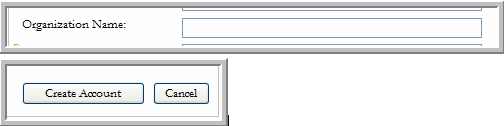
This scenario is similar to scenario one in that some associations may not want to require individuals to complete an Organization profile only this scenario takes a further step back in that only an Organization Name field is provided (and not required).
To enable Require Organization Settings = 3: Trade Organization in Accounting Setup must be disabled, Ask for organization name/information must be enabled, and Require Organization Information on the New Visitor tab must be disabled (unchecked). Further, no other Ask for organization checkboxes need be selected.
Require Org. Setting 4. Scenario Four – New Visitor Has Organization Name Field Available (Required)
Scenario four is exactly like scenario three with one exception; the Organization Name field is now required. Also note, just as in scenario three, that only the Create Account button is available indicating that only an Individual profile is being created.
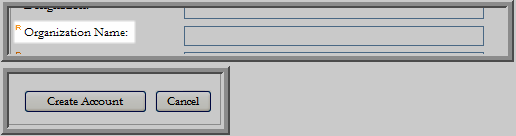
To enable Require Organization Settings = 4: Trade Organization in Accounting Setup must be disabled, Ask for organization name/information must be enabled, and Require Organization Information on the New Visitor tab must be enabled (checked). Further, no other Ask for organization checkboxes need be selected.
Once you have decided which Require Organization setting you are going to use and how much organization information you are going to collect by enabling or disabling the Require Organization Information check box as appropriate, continue filling out the rest of the New Visitor tab, Organization Information Setting section.
Send Organization-Related Notification E-mails to this Staff Person: If you want a staff member to receive notification every time organization related e-mails should be sent, specify the e-mail in this field. This field will overwrite your e-Marketing system option that was previously set for notifications: EwebOrganizationManagementStaffNotificationAddress as noted in the Enabling Online Organization Management topic.
The remaining fields within the Organization Information Settings enable you to specify which fields for contact data you want to require your new visitor to complete when registering his/her organization. What information is important to your association is what should be considered when requiring fields, however, keep in mind, that registration cannot progress until all required fields are completed so having too many required fields is not necessarily a good thing either.
