You can add a message and a signature to invoices to personalize them. The message can be used to remind customers to pay the invoice within a certain time period, or you can use this opportunity to thank the customer for their purchase. The signature gives the customer a contact name in case they have questions about the invoice.
To add a message or signature to invoices:
- Click the Accounting hyperlink on the Module Menu to launch the Accounting module.
- Click the Set Up link on the Accounting Overview page.
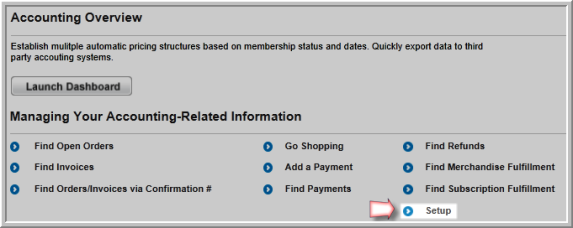
- Click the Add
 icon located on the Invoice Messages child form.
icon located on the Invoice Messages child form. - Enter the Message Code for the invoice/order message. (This is a required field.) Be as descriptive as you can since this is the drop-down used for reports when you are able to use messages.
- Enter the Invoice Main Text. (This is a required field.)
- Enter the Invoice Report Signature.

- Click the Save button. The Invoice Message is now saved and available for use.
You can enter multiple messages for invoices and orders as shown below.

To use select an invoice/order message for a report:
- Go to the Reports Module.
- On Reports Overview, from the Module drop-down list, select Accounting.
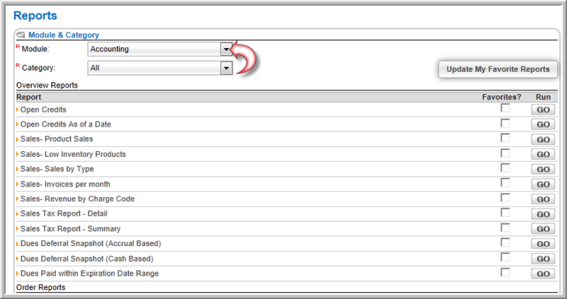
Some of the following reports use the invoice Message Code parameter, for example:
- Invoice By Customer For Bundles Report
- Customer Invoice By Product Type Report
- Invoice By Customer Report
- Orders By Customer Report
- Orders By Customer For Bundles Report
- Find the report you want to run and click Go.
- In the Report Parameters window, enter the report parameters.
- Select the Message Code for the message that you want to print on the report.
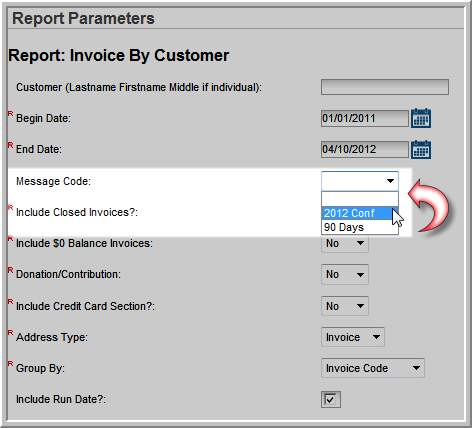
- Click the Go button.
The text you entered in the Invoice Main Text field will display above the invoice detail section and the text you entered in the Invoice Report Signature field will display below the invoice details.

For more information on setting-up the information that appears on your report template, including company name, address, and logo, view the Help topic on Setting Up Invoice Template Information.
