Canceling an Invoice for a Credit Card Transaction
Depending upon the type of payment method used, such as a credit card versus a check or cash, and what you intend to do with the funds upon canceling an invoice, different steps should be observed and taken. This topic will explain how to cancel an invoice when a credit card has been used for a transaction and how to refund the payment back to the credit card versus how to credit the customer's netFORUM Pro account instead if desired. Examples for events, memberships, and merchandise are detailed.
Canceling Credit Card Invoices for an Event Registration
When you want to credit the customer’s credit card back when processing an event registration cancellation, the best method to cancel is by canceling the Invoice itself by clicking the Cancel Invoice icon. Note the following about this method:
- This method of cancellation will cancel both the invoice and the event registration. It will not create a credit on the customer’s netFORUM Pro account unless you enter a cancellation fee.
- The customer must have purchased the event registration using a credit card. In other words, you cannot create a refund on a credit card for a registration that was purchased using another payment method such as cash or a check.
- If you are using PayPal to refund the funds, you must do so within 60 days of the initial credit card transaction. Otherwise, after 60 days, you will receive a message that you are over the time limit to perform a refund on the transaction from PayPal when you attempt to process the refund.
- A good rule of thumb to follow is: When processing a full refund, cancel through the Invoice. If you need to process a partial refund, such as when using a Cancellation Fee, cancel through the Event Registrant Profile, as described in Processing a Partial Credit Card Refund for an Event.
To cancel an event registration and create a credit on the customer’s credit card (or netFORUM Pro account):
- Go to the customer Invoice created for the Event registration. The Event Registrant Profile will have the invoice number in the Event Registration Fee Information section.
- Once on the Invoice, click the Cancel Invoice button.
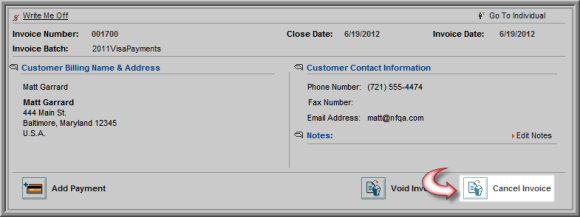
- In the Invoice Cancellation window, enter any relevant cancellation-related information such as a Cancellation Reason and ensure that the Issue Credit refund for single card payment check box is selected. If you do not see this check box, this means that the registration was not purchased using a credit card and you may not use this method to credit their refund back to their credit card.

- The Event Registrant Profile updates with the Cancel Date and Cancellation Reason entered (if specified). The Attended flag also flips to No.
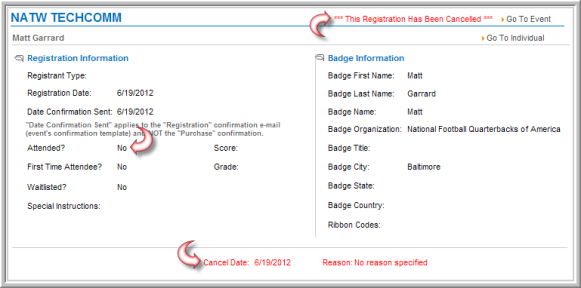
- The Individual Profile updates the Activities tab as well to display the Cancel Date of the Event.

- The invoice is canceled just as it was when you canceled the registration through the Event Registrant Profile. However, as mentioned, the difference in this method does not create a credit on the customer’s account (unless you enter a Cancellation Fee). This is because you are refunding the customer’s funds back to the credit card used to purchase the registration through PayPal or Authorize.net. As mentioned, you may not use a Cancellation Fee using this method because a partial credit is created; to use a partial credit and refund funds to a credit card, you must process the refund through the Event Registrant Profile instead.
Notice in the image below that the invoice is indeed canceled but no credit balance has been created. Further, the customer's credit card has been refunded through the Merchant Account you use (noted in the Balance & Credit section).

Canceling Credit Card Invoices for a Membership Purchase
When you want to credit the customer’s credit card back when processing a membership cancellation, the best method to cancel is by cancelling the Invoice itself by clicking the Cancel Invoice icon. Note the following about this method:
- This method of cancellation will cancel both the invoice and terminate the membership. It will not create a credit on the customer’s netFORUM Pro account unless you enter a cancellation fee.
- The customer must have purchased the membership using a credit card. In other words, you cannot create a refund on a credit card for a membership that was purchased using another payment method such as cash or a check.
- If you are using PayPal to refund the funds, you must do so within 60 days of the initial credit card transaction. Otherwise, after 60 days, you will receive a message that you are over the time limit to perform a refund on the transaction from PayPal when you attempt to process the refund.
- A good rule of thumb to follow is: When processing a full refund, cancel through the Invoice. If you need to process a partial refund, such as when using a Cancellation Fee, cancel through the Member Profile, as described in Processing a Partial Credit Card Refund for a Membership.
To cancel a membership and create a credit on the customer’s credit card (or netFORUM Pro account):
- Go to the customer Invoice created for the membership purchase. The Member Profile will have the invoice number on the Order/Invoice child form.
- Once on the Invoice, click the Cancel Invoice button.
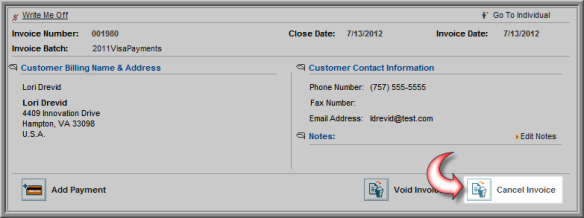
- In the Invoice Cancellation window, enter any relevant cancellation-related information such as a Cancellation Reason and ensure that the Issue Credit refund for single card payment check box is selected. If you do not see this check box, this means that the registration was not purchased using a credit card and you may not use this method to credit their refund back to their credit card.

- The Individual Profile updates with the Termination Date and Member Flag flipped to No.
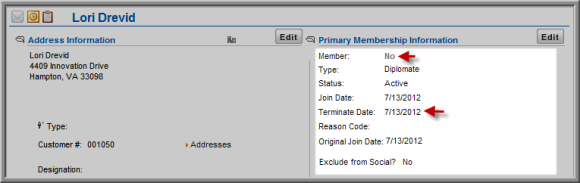
- The Individual Profile updates the Membership and Dues tab as well to display no Membership and the Canceled date of the Dues Order (you will need to manually change the Member Status from Active).

- Finally, the invoice is canceled. As noted, this method does not create a credit on the customer’s netFORUM Pro account (unless you enter a Cancellation Fee). This is because you are refunding the customer’s funds back to the credit card used to purchase the registration through PayPal or Authorize.net. As mentioned, you may not use a Cancellation Fee using this method because a partial credit is created; to use a partial credit and refund funds to a credit card, you must process the refund through the Membership Profile instead.
Notice in the image below that the invoice is indeed canceled but no credit balance has been created. Further, the customer's credit card has been refunded through the Merchant Account you use (noted in the Balance & Credit section).
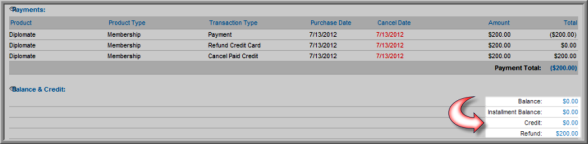
Canceling Credit Card Invoices for a Merchandise Purchase
To cancel a merchandise purchase and create a credit on the customer’s credit card (or netFORUM account):
- Go to the customer Invoice created for merchandise purchase (under the Merchandise Purchased child form from the Individual Profile).
- Once on the Invoice, click the Cancel Invoice button.
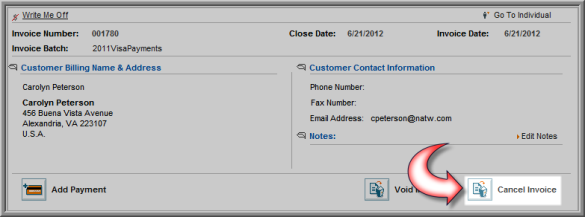
- In the Invoice Cancellation window, enter any relevant cancellation-related information such as a Cancellation Reason and ensure that the Issue Credit refund for single card payment check box is selected. If you do not see this check box, this means that the merchandise was not purchased using a credit card and you may not use this method to credit their refund back.
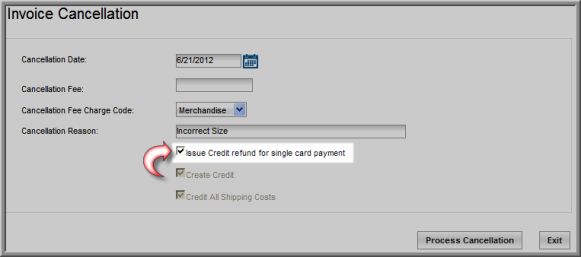
- The Individual Profile updates the Purchases tab as well to display the Cancel Date of the merchandise purchase.

- The invoice is canceled as well. Notice in the image below that the invoice is indeed canceled but no credit balance has been created. Further, the customer's credit card has been refunded through the Merchant Account you use (noted in the Balance & Credit section).

