Finding a Batch
To search for a batch:
Note: The steps for finding a manual or an automatic batch are identical to those outlined below.
- Expand the module menu and click the Accounting hyperlink to launch the Accounting module.
- Click the Batch group item to display the list of available actions.
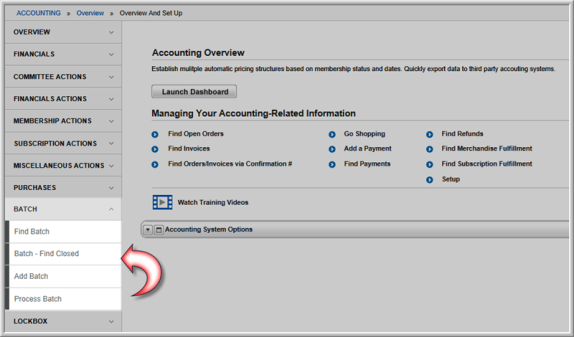
There are two hyperlinks that will allow you to find a batch.
The first is the Find Batch hyperlink. This option will allow you to find both open and closed batches.
The second option is the Batch - Find Closed hyperlink. This option will only locate batches that have been closed, regardless of the criteria entered.
Clicking either hyperlink will open the Find - Batch page. The only difference is, the Find - Batch page displayed when the Batch - Find Closed hyperlink is clicked does not have the Open Batches Only check box available. This method will only return closed batches in the search results.
- On the Find Batch page, enter the desired search criteria to find the Batch.
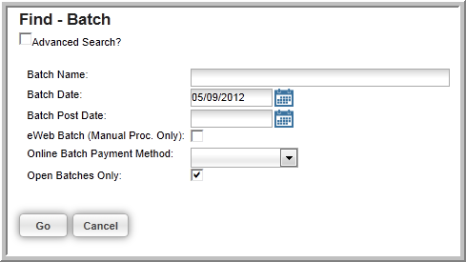
Note: Transactions that occur on eWeb go into an eWeb Batch.
- Click the Go button.
This will open the List - Batch page that displays all of the batches that matched your criteria.

- Click the GoTo
 icon next to the Batch Date to open the desired Batch Profile.
icon next to the Batch Date to open the desired Batch Profile.
Tip: Use the % percent key as a wildcard character to help narrow your search if you are uncertain about your Batch names. Selecting the Advanced View check box enables boolean searching to further define search criteria.
