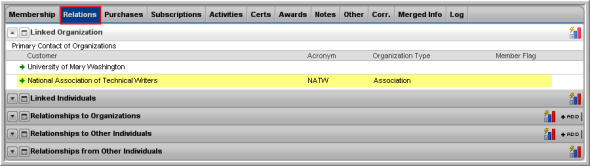You can indicate a Primary Contact for an organization on the netFORUM Organization Profile screen. (For more information on adding oneself as a primary contact via the Web site, see Adding a Primary Contact Online.)
Adding a Primary Contact from the Organization Profile
-
On the Organization Profile, locate the Address Information section and click the Edit button. The Organization Information window will appear.
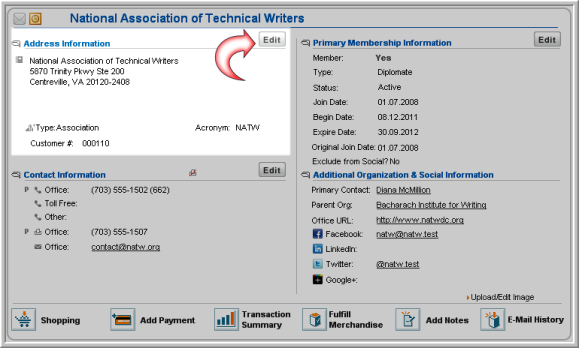
-
In the Organization Information window, locate the Affiliation Information—Search Database section. In the Primary Contact field, enter all or part of the primary contact's name and click the lookup
 button to select it.
button to select it.

-
Click Save to preserve changes.
The Primary Contact name will now display on the Organization Profile screen, in the Additional Organization & Social Information section.
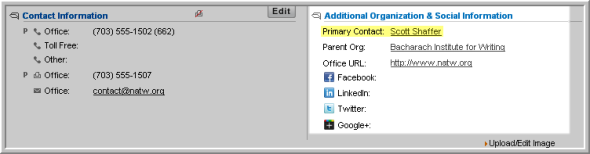
You may also view the primary organization status on the Individual Profile, Relations child form tab, Linked Organization child form, as highlighted in the screen shot below.