Uploading an Organization Image
Upload an image to associate with an organization—this can be a logo, photo, or other graphic that you wish to upload to the organization profile.
- Navigate to the Organization Profile screen.
-
On the Organization Profile, locate the Additional Organization & Social Information section. Click the Upload/Edit Image link. The Image Upload pop-up window will appear.
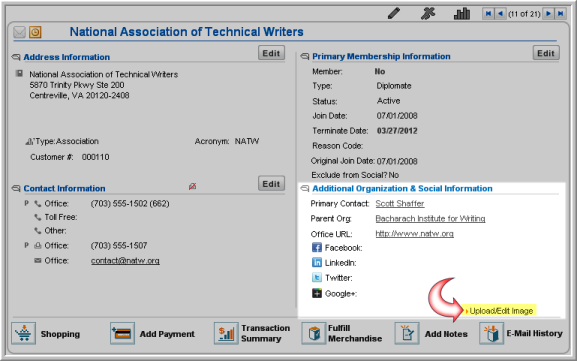
- In the Image File field, click the Choose File button to select an image file for upload from your hard drive.
- If desired, enter a Description of the image being uploaded.
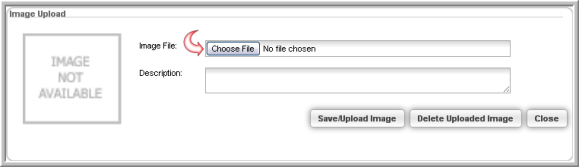
- Click the Save/Upload Image button to upload the image to netFORUM and associate it with the organization.
Note: To view the uploaded image, follow Steps 1 and 2 above. The uploaded image will appear in the Image Upload pop-up window.
Deleting an Uploaded Organization Image
- Navigate to the Organization Profile screen.
-
On the Organization Profile, locate the Additional Organization & Social Information section. Click the Upload/Edit Image link. The Image Upload pop-up window will appear.
-
If an image was uploaded, it will appear in the Image Upload pop-up window.
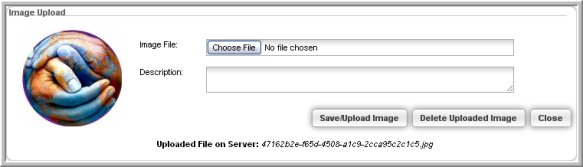
- Click the Delete Uploaded Image button to delete the file.
- A pop-up will appear to confirm the action. Click OK to proceed with the deletion.
Tip: If your images are not displaying after uploading, you may need to make sure your Web site is enabled to display thumbnails. View, How Do I Upload a Thumbnail Image on eWeb, for more information.
