Finding Organizations
Locate organization profiles using the Find Organization search form. Search criteria may include the organization's name, acronym, organization type, membership status, city, state, zip code, country or other demographic. To search through and select from the complete organization list, take the following steps.
- Click the CRM tab.
- On the CRM / Overview screen, locate the Managing Your Customer Information section. Click Find Organizations.

- The Find—Organization search form will appear. To view a list of all organizations in netFORUM, enter the percent sign, %, in any of the search fields. The percent sign is a wildcard character, and will cause the system to return the entire organization list.
Note: To run a more specific search using Boolean expressions such as "Begins With", "Contains", "Is Not Equal To", and more, click the Advanced Search check box. Boolean search options will appear next to the form fields. For more information on searching for a specific organization, see: Navigating to an Organization Profile.
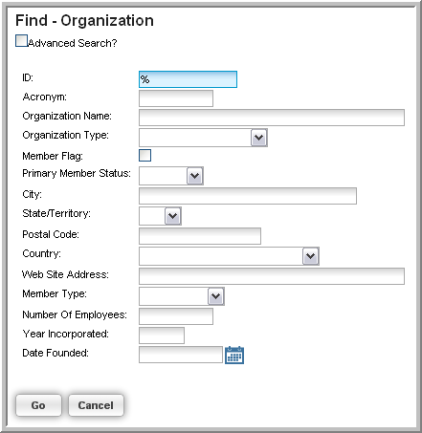
-
Click Go to perform the search.
-
If you used the wildcard character, the entire list of organizations in netFORUM will appear in the List—Organization page. Click the Go To
 arrow next to an organization name
to view an Organization Profile.
arrow next to an organization name
to view an Organization Profile.
The first line of an organization's primary address appears on the List—Organization page search results under the OrgPriADR column. If multiple results in the search results list have the same name, they can be differentiated by address.

Tip: Use Find if you need to obtain more granular results in your search by using the Advanced View check box or if you are uncertain of the exact individual or organization you are looking for. Super Search is beneficial if you know the exact name of the individual or organization you are trying to find so that you may quickly go straight to the profile page.
