Merging Organization Information
If duplicate organization profiles exist in netFORUM, use the Merge and Purge tool to combine them into one record and eliminate extraneous profile entries. Linked individuals, memberships, and uploaded documents recorded in the organization profile being purged will be merged into the profile being kept. Address and contact information such as phone and fax numbers are recorded under the Merged Info child form tab on the kept organization record. All other information is deleted.
For more information on the types of data preserved and deleted using the Merge and Purge tool, see: Merging Duplicate Records Using the Merge Purge Tool.
Tip: If you wish to preserve types of information that will be deleted by the Merge and Purge process, it is recommended that you take a screen shot of that data before performing Merge and Purge.
Using the Merge and Purge Tool on Organization Records
- Click the CRM tab.
- On the CRM / Overview screen, locate the Managing Your Customer Information section. Click the Merge and Purge link. The Combine/Merge Duplicate Records pop-up window will appear.
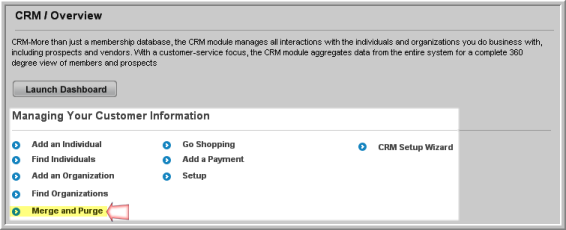
- In the Combine Information For drop-down menu, select Organization.
- Click the Find Organizations link.
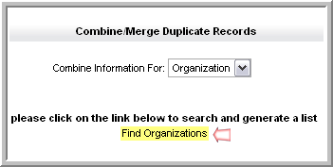
- The Find–Organization form will appear. Enter the search criteria you wish to use. (For additional information on using the Find–Organization form, see: Navigating to an Organization Profile.)
- Click Go.
- If results match your search query, a list will appear in the Combine/Merge Duplicate Records window.
- Click the check boxes next to the organization records to be merged.
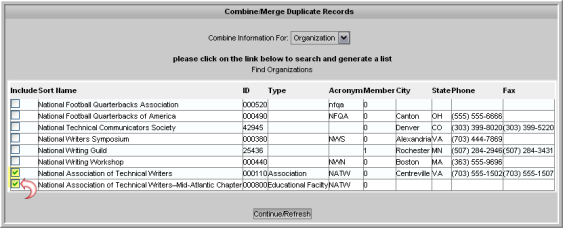
- Click the Continue/Refresh button.
- The records that you selected will appear at the bottom of the Combine/Merge Duplicate Records window. Click the Keep radio button next to the record that you wish to keep. Only one record may have the Keep radio button selected.
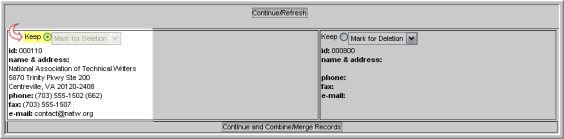
Records not marked Keep will be set to Mark for Deletion by default.
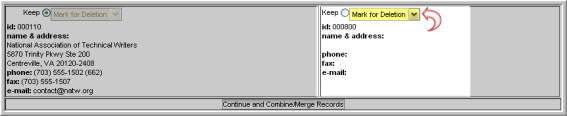
- Click the Continue and Combine/Merge Records button at the bottom of the window.
- A message will appear indicating that all files have been processed. Click Close Window.
If you search for the merged organizations after the Merge and Purge has been performed, the record that you opted to Keep will appear, but profiles set as Mark for Deletion are no longer in the database.
