Viewing an Organization's Transaction Summary
A history of organization transactions can be accessed from the Organization Profile screen.
To view an organization's transaction summary:
-
Click the Transaction Summary
 action icon.
action icon.
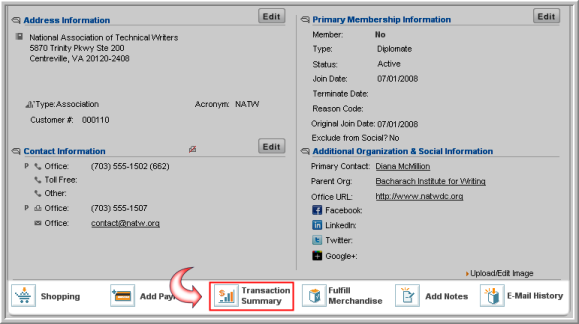
-
The transaction summary window will appear. On the transaction summary window, you can view transaction data on:
-
Orders / Invoices: The total count of invoices or orders created for the organization is displayed along with the total cancellations count. Users can also view the Balance Due amount for invoices and orders related to the organization.
-
Line Item Purchases: The total count of line item purchases from all invoices or orders is displayed in this section. The total cancellations count shows the number of line items that were cancelled. The Total Cancellations Amount displays the total amount of line items cancelled. The Total Amount of line items purchases accounts for all orders and invoices.
-
Payments: This section displays the Total Count of payments made by the customer, and Total Cancellations Count displays the number of payment cancellations. Total Amount displays the total amount, and Total Cancellations Amount will display the total number of payment cancellations.
-
Credits: The Total Available Credits is highlighted for ease of use. The Total Credit Transactions Count is the total number of credit transactions created for this customer through cancellations. Total Credit Transactions Amount is the total amount of credits created through cancellations of payments. The Total Overpayment Credits Count is the number of credit transactions created through an overpayment for that customer. Total Overpayment Credits Amount is the total amount of credit created by the customer by overpaying for an order or invoice.
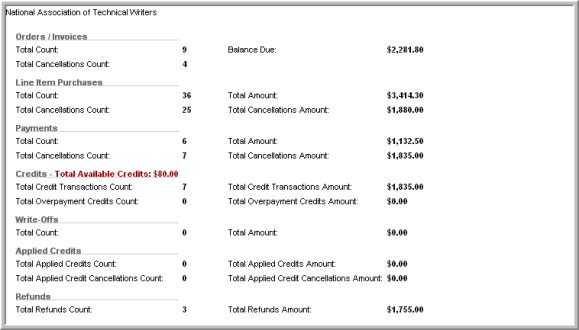
-
Write-Offs: The Total Count of invoices that were written off and the total dollar amount of write-off will be displayed
-
Applied Credits: The Total Applied Credits Count and the total amount of Applied Credits. Also note the Total Applied Credit Cancellations Count, the total of credits applied due to cancellations. The Total Applied Credit Cancellations Amount displays the dollar amount from credits created through cancellations and applied to the customer.
-
Refunds: Displays the Total Refunds Count, which includes the total number of credits/payments that have been refunded to the customer. The Total Refunds Amount is a running total of refunds processed in netFORUM for the customer.
Using the Transaction Summary to Verify That an Account Balances
Another use of Transaction Summary data is to verify that an organization's account balances. Use the following formulas to ensure that the account balances:
- [Balance Due] + [Payments Total Amount] + [Write-Off Total Amount] = [Line Item Purchases Total Amount]: Add Balance Due, Payments Total Amount, and the Write-Off Total Amount. If the total equals the Line Item Purchases Total Amount, the account is balanced.
- [ Total Credits Transactions Amount ] - [ Total Refunds Amount ] + [ Total Overpayment Credit Amount ] = [ Total Available Credits ]: Subtract the Total Credit Transactions Amount from the Total Refunds Amount. Add the Total Overpayment Credit Amount. If the result equals the Total Available Credits on the Transaction Summary Profile, the account is balanced.
