If duplicate individual profiles exist in netFORUM, use the Merge and Purge tool to combine them into one record and eliminate extraneous profile entries. Linked organizations, memberships, and addresses recorded in the individual profile being purged will be merged into the profile being kept. Address and contact information such as phone and fax numbers are recorded under the Merged Info child form tab on the kept individual record. All other information is deleted.
For more information on the types of data preserved and deleted using the Merge and Purge tool, see: Merging Duplicate Records Using the Merge Purge Tool.
Tip: If you wish to preserve types of information that will be deleted by the Merge and Purge process, it is recommended that you take a screen shot of that data before performing Merge and Purge.
Using the Merge and Purge Tool on Individual Records
- In the Modules drop-down menu, select CRM. The CRM / Overview page loads.
- On the CRM / Overview page, locate the Managing Your Customer Information section. Click the Merge and Purge link. The Combine/Merge Duplicate Records pop-up window will appear.
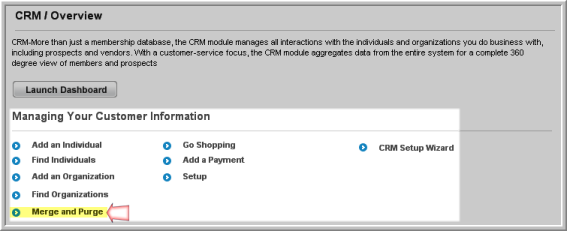
- In the Combine Information For drop-down menu, select Individual.
- Click the Find Individuals link. The Find—Individual form will appear in a new window.

- On the Find—Individual form, enter search criteria for the customer records that you would like to merge. For a more specific search result, you may click the Advanced Search check box to use Boolean search options.
- Click Go.
- If results match your search query, a list will appear in the Combine/Merge Duplicate Records window.
- Click the check boxes next to the individual records to be merged.

- Click Continue/Refresh at the bottom of the window.

- A thumbnail summary of the records you selected will appear at the bottom of the window. Select the radio button next to the main record that you would like to Keep. Other records are Marked for Deletion by default. Information from the deleted records will be merged into the record marked Keep. Records marked Delete will be deleted from the database.
- After you verify and select the correct record, click Continue and Combine/Merge Records.

- After the records have been combined, you will receive a confirmation message stating that all files have been processed. Click Close Window.

- If you search for the customer again, you will see that there is now only one entry in the database.

If you go to the saved customer record, you will see that information from the other record was merged into this record. All activities such as committee participation, purchases, event registrations, correspondence, memberships, and education credits will be pulled into the record that is kept.
Address, phone, fax, and e-mail information from the deleted record is purged from the record, but saved to the Merged Info tab on the saved Individual Profile. You can add this information to the saved record, if necessary, and then delete the information, or you can keep the information on the Merged Info tab for reference.

