Adding Committee Minutes
Add committee minutes from the Committee Profile using the Add Minutes option.
NOTE: This feature only works for committee members who have an assigned position. For information on how to set up committee positions or change the committee position, see Setting Up Committee Positions and Editing Committee Member Information.
- Navigate to the Committee Profile.
- On the Committee Profile, hover over the profile menu action icon and select Add Minutes from the drop-down menu.
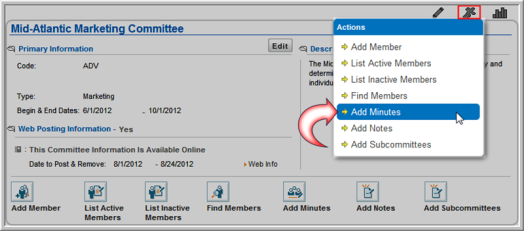
You can also add minutes by clicking the Add Minutes  action
icon.
action
icon.
- The Committee Minutes Information window appears. Enter or select a Meeting Date.
- Enter a Meeting Location.
- Record the meeting Minutes(required).
- Click Save.
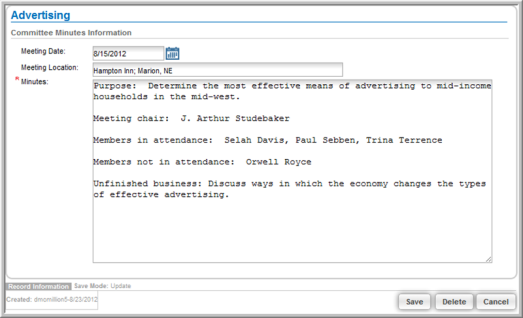
The minutes display under the Minutes
tab in the Minutes child form.
To view the minutes, click the edit![]() icon to open the Committee
Minutes Information page. Minutes are sorted by date.
icon to open the Committee
Minutes Information page. Minutes are sorted by date.

Committee Minutes also appear in the committee's profile page on eWeb.
