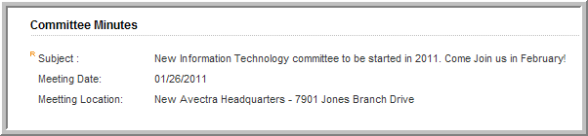Adding Committee Notes
You can add committee notes from the Committee Profile.
To add committee notes:
- Navigate to the Committee Profile.
-
On the Committee Profile page, click the Add Notes
 button.
button.

-
On the Notes Information page, enter a Subject.
-
Type (or copy and paste) the content for the notes in the Notes text box and then click Save. If typing your notes is going to take longer than 20 minutes, you are advised to copy/paste your notes from another application to prevent your session from expiring and losing your notes. See Refreshing an Expired Session for more information on session timeouts.
-
If your note should be designated high priority on the Notes child form and with a red exclamation mark on eWeb for committee members in My Committees, select the High Priority check box.
-
If you would like your note to appear in a pop-up window each time the applicable profile page is accessed (in this case, the Committee Profile), select the Popup on Profile check box. View the Help topic on Adding a Pop-Up Note to a Profile Page for more information.
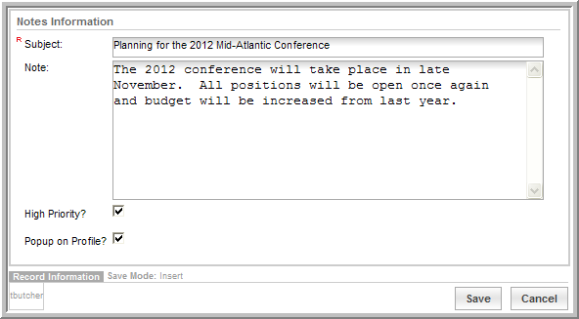
-
To view the note, click the edit
 icon on the Notes tab, Notes child form. Clicking
the Delete
icon on the Notes tab, Notes child form. Clicking
the Delete  icon will remove the note.
icon will remove the note.

- In addition, similar to the Committee Minutes seen below, Committee Notes are also sorted by date when being viewed in eWeb. High Priority notes are designated with a red exclamation mark.
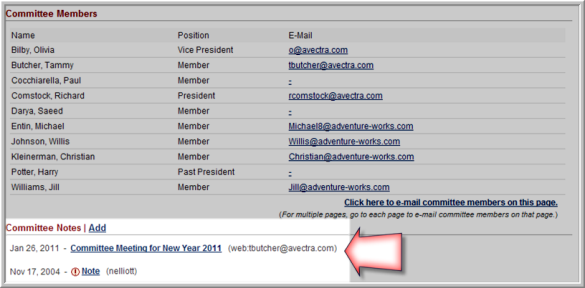
- Further, you will also notice when viewing the details of notes or minutes that the Subject, Date, and Location are displayed.