Setting Up PayFlow Pro as a Payment Processing Option
Paypal Account Options
Paypal has two options for accepting credit card transactions online.
To use PayPal as a payment processor, contact Abila customer support to have the necessary system option activated that allows PayPal to be used to process credit card transactions.
These options are priced monthly and are based on the number of transactions processed:
Important: PayPal pricing and transaction structures are subject to change.
Contact PayPal for current pricing information:
www.paypal.com
1-877-579-5977
To modify the payment processing:
- Hover over the Modules tab in the top navigation bar. In the fly out menu, click Accounting.
- Click the Setup hyperlink on the Accounting Overview page.
- Expand the Payment Processing Setup child form.
- Click the edit icon next to the Payment Processing Setup for your association. This will open the Payment Processing Setup Information window.
- Click the PayFlow Pro icon. The PayFlow Pro window will appear. Only the fields necessary to enable the PayFlow Pro payment processor option are displayed.
- Enter your PayFlow Pro credentials into the Partner, Merchant Login, and Password fields. The Merchant Type field can accept any alphanumeric characters.
- Click Save.This enables the PayFlow Pro payment processor for your association.
- Verify that your setup information is correct before attempting to process credit cards by clicking the Test PayFlow Engine link. You should receive one of two error messages below. These error messages indicate that the setup information you entered is correct.

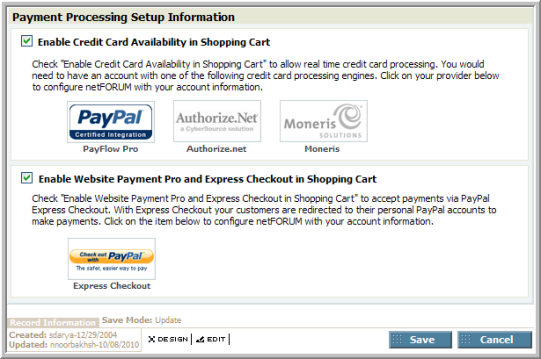


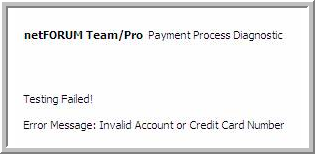
This test cannot be performed until your information has been completed and saved. When you re-enter setup to run this test, the password field will appear as blank--this is normal.
To allow customers to use their personal PayPal account to check out, also enable Website Payment Pro. See Setting Up Payment Processing Options for information.
When a client has multiple merchant accounts enabled (this is done by setting the AllowMultipleMerchantAccounts system option to true), an additional field becomes visible on the PayPal screen: Merchant Type (shown in the screen shot above). This field allows maeks note of the type of merchant account being set up with PayFlow Pro. This field will accept alphanumeric characters.
