Setting Up Payment Processing Options
Payment processing in netFORUM Pro allows for real-time credit card processing in your eWeb Shopping Cart. Abila offers these payment processing options in Accounting Set Up:
-
PayFlow Pro Gateway (Merchant Account still needed - Can self sign up on the Web site)
-
PayFlow Pro Edition (All-in-one solution - Contact PayPal Account Representative to set-up.)
You can also offer your customers the option to use their own personal PayPal account
You can also set up multiple Merchant Accounts/Payment Processing Options using the methods described in this Help topic. Once set up, you can divert funds to the primary and secondary merchant accounts that are tied to each merchandise, event, session, etc. item. View the help topic on Setting Up Multiple Merchant Accounts for more information.
Setting Up Payment Processing Options in Abila netFORUM Pro
Use the Primary Payment Processing Options window to set up payment processing options in Abila netFORUM Pro.
To open the window:
- Go to the Accounting Overview page and click Set Up.
- On the Primary Payment Processing child form, click the edit
 link for Primary Payment Processing Options.
link for Primary Payment Processing Options.

On the Payment Processing Setup Information window, the processor that you currently have enabled will be highlighted, while the others that are available will be dimmed.
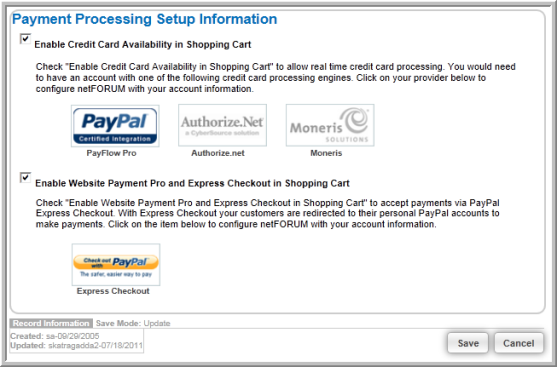
Choosing a Payment Processor
View the following topics to choose a payment processor:
- Setting Up PayFlow Pro as a Payment Processing Option
- Setting Up Authorize.Net as a Payment Processing Option
- Setting Up Moneris as a Payment Processing Option
Important: Once you choose your payment processing options, you must disable and enable your Payment Methods appropriately.
Enabling PayPal Website Payment Pro
Enable Website Payment Pro so that customers can use their personal PayPal account to check out.
From Paypal, request the API credentials that you will need to enable PayPal:
- Log in to your PayPal.com account,
- Click the My Account tab, profile link
- Select My Selling Tools
- Select Update on API Access
- Under Option 2, select View API Signature, and then Request API Signature.
In Abila netFORUM Pro, allow PayPal to be chosen as a Payment Method during checkout.
-
On the Payment Processing Setup Information window, select the Enable Websites Payment Pro and Express Checkout in Shopping Cart check box.
Important: This option enables customers to use credit card processing from the PayPal Web site only. To enable credit card processing from the Abila netFORUM Pro eWeb, you must also choose PayFlow, Authorize.net or Moneris.
-
Click on PayPal Express Checkout
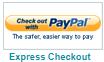 icon to open the PayPal Express Checkout form.
icon to open the PayPal Express Checkout form.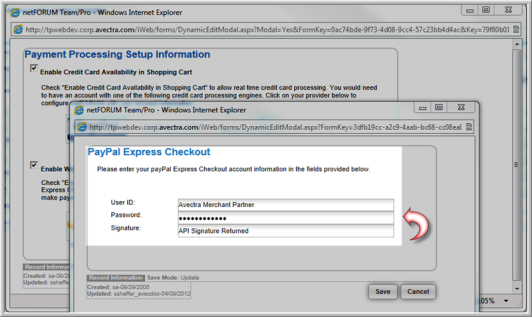
- Use the API credentials from PayPal to complete the form:
- User ID = API Username received
- Password = API Password
- Signature = API Signature received
- Click Save on the PayPal Express Checkout form.
- Click Save on the Payments Processing Setup Information window.
- Enable PayPal in the Payment Methods set-up.
Enabling PayPal Express Checkout
In the Payment Processing Information window, select the Enable Websites Payment Pro and Express Checkout in Shopping Cart check box if you want your customers to be able to use their personal PayPal accounts as an option through Express Checkout. This means that a PayPal logo will be placed at the bottom of your Shopping Cart for customer's to click on to be taken to the log in page for their personal PayPal account as a payment option if they so choose.
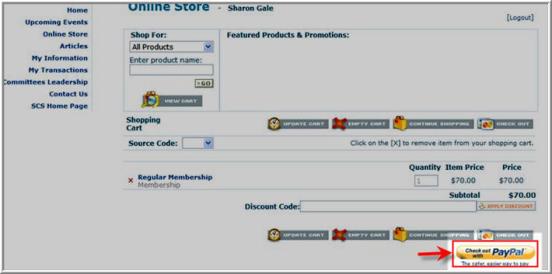
As mentioned, to enable PayPal Express Checkout, click the Enable Website Payment Pro and Express Checkout in Shopping Cart check box on the Payment Processing Setup Information page. Then click the Express Checkout icon itself, seen below.
![]()
This will launch the PayPal Express Checkout window.
To enable PayPal as a payment processor and allow express checkout, you must also enter your PayPal API Credentials account information, where:
- User ID = API Username received
- Password = API Password
- Signature = API Signature received
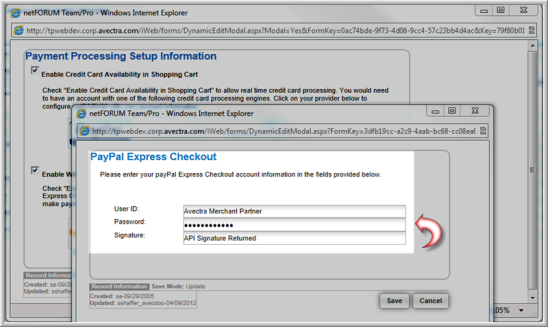
Click the Save button to confirm your payment processing options.
Remember that once you choose your payment processing options, you must disable and enable your Payment Methods appropriately.
