Setting Up Payment Methods
You can set up different Payment Methods for your internal and external Web sites, for example, the payment by ”check” option is only available for internal Web site payments, not the external Web site.
netFORUM supports the following Payment Methods:
- ACH (the steps to set up the ACH Payment Method are the same, there are some unique qualities about this Payment Method.)
- Bill Me
- Cash
- Check
- Credit Card
- Mail My Check
- Manual Credit Card (the set up options for this Payment Method are slightly different than the others)
- Money Order
- Pay in full with credit
- PayPal
- Purchase Order
- Wire.
Before you can use Credit Card as a payment method, you must:
- have an account with either PayPal, Authorize.net, or Moneris
- set up the payment processor accounts in Abila netFORUM Pro.
See Setting Up Payment Processing Options for more information about setting up payment processors in Abila netFORUM Pro.
Enabling Payment Methods
To enable Payment Methods:
- Click the Accounting hyperlink on the Module Menu to launch the Accounting module.
- Click the Set Up link on the Accounting Overview page.
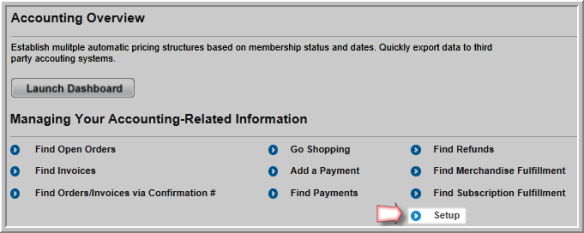
- On the Accounting Information page, click the Edit
 icon associated with the payment method you want to enable.
icon associated with the payment method you want to enable.
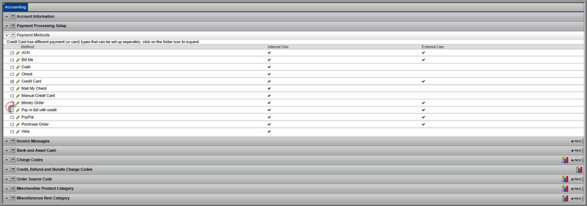
- In the Payment Method Information window, if you want to make the payment method available on iWeb, select the Internal Use check box.
- If you want to make the payment option available on eWeb, select the External Use check box.

- Click the Save button.
A check mark will appear in the Internal Use or External Use column on the Accounting Information page to indicate that the payment option is available on iWeb or eWeb.
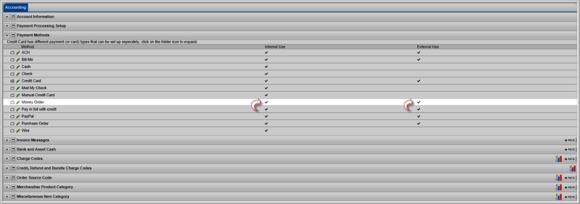
Payment Methods and Using PayFlow Pro as a Payment Processor
If you are using PayFlow Pro as a Payment Processor, you need to decide what credit cards you will be accepting. Expand the folder next to the Credit Card payment method and click the edit button next to each credit card to either enable or disable each credit card. To disable a credit card, you will need to disable both internal and external use.
Payment Methods and Using Websites Payment Pro as a Payment Processor
PayPal must be enabled in Payment Methods set-up if you are using Websites Payment Pro as your payment processor. PayPal can be chosen as a Payment Method during checkout. The system sends the user to the PayPal Web site to complete the transaction.
Important: If Websites Payment Pro is your only payment processor, then disable the remaining credit cards.
