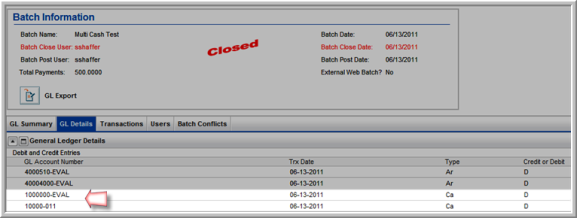netFORUM Pro Pro allows organizations to set up multiple Banks to handle money distribution and tracking in multi-cash accounts. Multi-cash accounts may be necessary in netFORUM Pro Pro if funds should be separate in the association’s general ledger.
To set up a Bank:
- Click the Accounting hyperlink on the Module Menu to launch the Accounting module.
- Click the Setup hyperlink located on the Accounting Overview page. This will launch the Accounting Information page.
- Click the +Add link located on the Banks and Asset Cash line item of the Accounting Information page. This will open the Bank Information form.
![]()
- Enter the ID for this Bank in the Bank/Cash ID field. This field is required.
- Enter the code for this Bank in the Bank Code field. This field is required. Note, this field is a tracking/filtering ID.
- Enter the description for this Bank in the Description field.
- Enter the cash account to be used for payments applied to this Bank in the Cash Account field.
If you do not specify a Cash Account, the default cash account specified during the initial Account Information setup will be used during transactions. To see what the default cash account is, expand the Account Information child form. The default cash account is listed under the Cash Account heading.
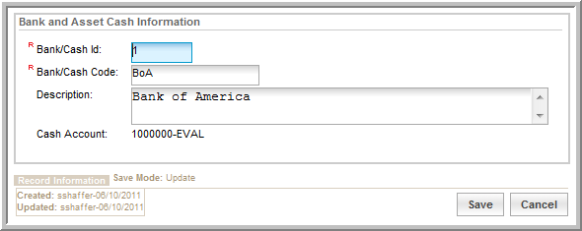
- Click the Save button. The Bank Information form will close and you will be viewing the Account Information page again.
- Click the expand icon on the Banks and Asset Cash line item of the Account Information page to display the Banks and Asset Cash child form.
This will display a list of all the Banks/multi-cash accounts that have been added to this entity.
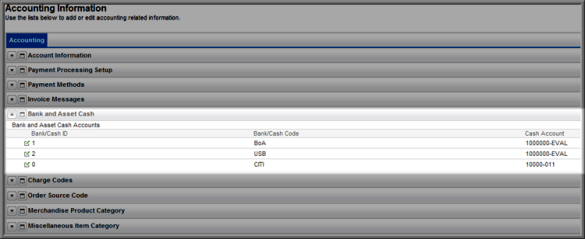
Once a Bank has been setup, it can be selected during Charge Code setup.
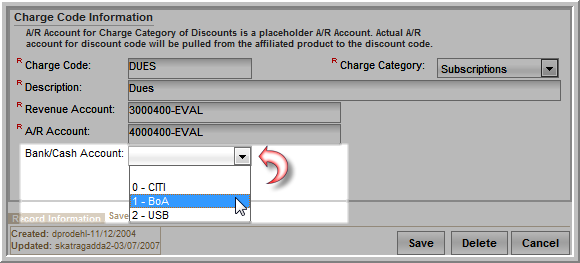
After setting up Banks in multi-cash accounts, you will be able to see the breakout to cash accounts when viewing a Batch GL Details child form.