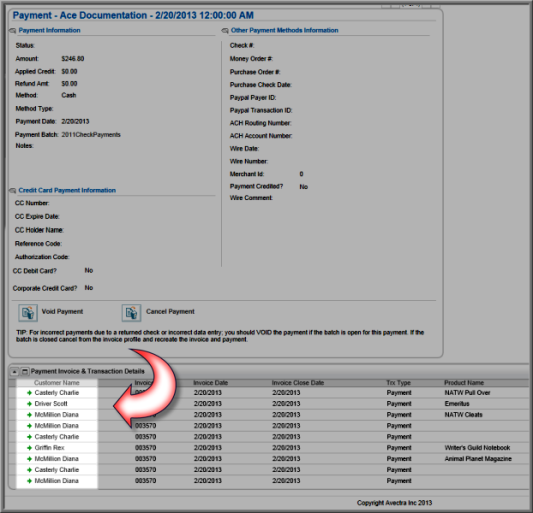Adding a Mass Payment for Individuals in an Organization in iWeb
Organizations now have the ability to pay several open orders/invoices at once for Linked Individuals—such as employees—and individuals that have a relationship set up to the organization through the Relationships to Individuals child form.
The Mass Payment functionality should be used in cases where one check or other payment method is being used by the organization to pay for multiple individuals in the organization. This feature is only available to individuals that appear on the child form(s) mentioned above (and seen below), that are not end dated, and that also have open orders/invoices.

To apply a Mass Payment for an Organization, complete the following steps:
- Navigate to the Organization Profile.
- From the Actions
Menu
 drop-down
menu, click Add Mass Payment.
drop-down
menu, click Add Mass Payment.
![]()
The Make a Payment page will appear. It will contain each linked individual employee and/or each individual that has an established relationship with the organization that also has an open order/invoice.
Note: The individual relationship must not be end dated or he/she will not appear.

- Product Name: You may enter a Product Name to filter open orders/invoices by specific product purchase for payment. Enter a Product Name and click the Search button.
- Order/Invoice From Through Date(s): Use the Order/Invoice Date fields to filter the open order/invoices you want to mass pay within a given date range. Enter a date range and click the Search button.
If you do not filter your results, all open orders/invoices for linked individuals to an organization will appear below the filter options.

- Select the check boxes next to the order/invoices you want to pay; if you have a large organization with several relationships (resulting in hundreds of orders/invoices), only the first 200 records will appear.
Tip: To see all of the order/invoices to be paid, use the various search options available.
The Customer, Order Date, Order/Invoice number, Discount, and Total amount appear on the line item. Also displayed are the number of Items on each invoice (including Tax) and whether or not it was discounted originally.
- Once you have selected the order/invoices to be paid by selecting the appropriate check boxes, click the Next button to proceed with the Mass Payment for the Organization. The Payment Information screen appears as it normally would with the Organization’s name in the Customer Name field, as seen below. Process the payment.
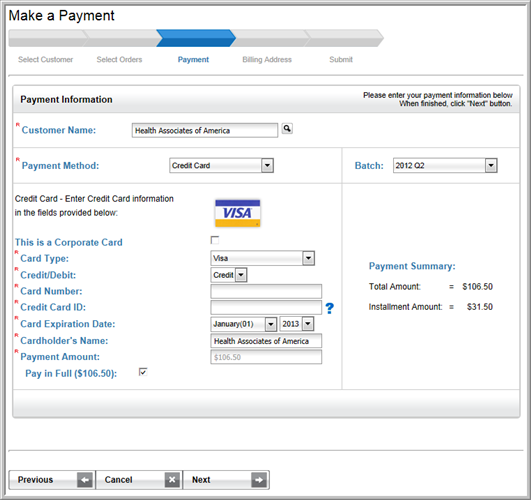
Note: When making a mass payment for an organization, the Payment Amount field must be less than or equal to the amount of the check being applied to the total of payments through this process. In other words, you may not apply a partial payment through the mass add payment form that creates a balance due on an invoice or order.
Once paid, the Payment Profile may be viewed for details on the transaction and, specifically, the Customer Name column details each customer included on the payment.