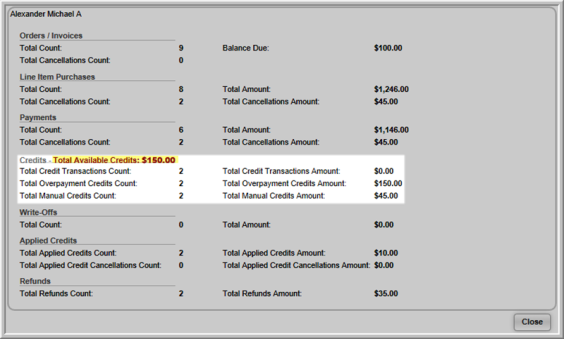Adding a Manual Credit
Use Add Manual Credit to create a credit not associated with an invoice to an individual or organization's account. Manually creating a credit in this way debits Revenue and credits Liability in the General Ledger. This feature can also be used to offer a discount on a one to one basis without going through the process of setting up a discount code. For example, if you wanted to "thank" someone for volunteering, you could use this feature to give them a $50.00 credit to spend as they wish.
To Add a Manual Credit:
- Navigate to the Individual or Organization Profile.
- Hover over the Actions
 drop-down menu. Select Add Manual Credit.
drop-down menu. Select Add Manual Credit.
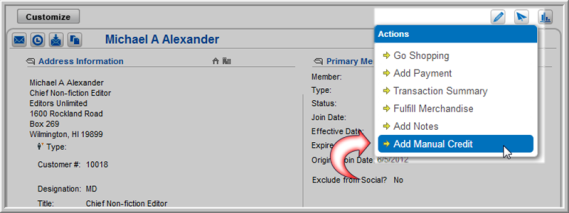
- The Manual Credit window will appear. Select a charge code from the Charge Code drop-down field (required). By selecting the charge code, you indicate the Revenue account that will be debited.

- Enter the amount of the credit in the Credit Amount field (required).
- Click Submit Credit.
The credit you created is immediately available on the individual or organization's account. Credits created using Add Manual Credit debit the revenue account and credit liability.
Viewing Credits
Once a credit has been manually created you can view it on the Individual or Organization Profile, under the child forms section. The Manual/Overpayment Credits child form contains a history of manual and overpayment credits associated with an individual or organization.
To View the Credits Child Form:
- In the Individual or Organization profile, click the Other child form tab.
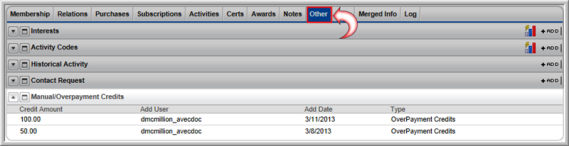
- Expand the Manual/Overpayment Credits child form to view a history of manual and overpayment credits on the individual or organization's account.
To view the total value of all credits that a customer currently has, click Transaction Summary under the Actions ![]() drop-down menu.
drop-down menu.

The Transaction Summary window will appear. The Total Available Credit amount appears above the Credits section. This amount includes manually created credits.