Canceling a Payment
If a payment has been assigned to a batch, it can be canceled from the Payment Profile by clicking the Cancel Payment button.
(For information on voiding a payment, see the help topic: Voiding a Payment.)
To cancel a payment:
- Navigate to the Payment Profile for the payment you wish to cancel.
- Click Cancel Payment.
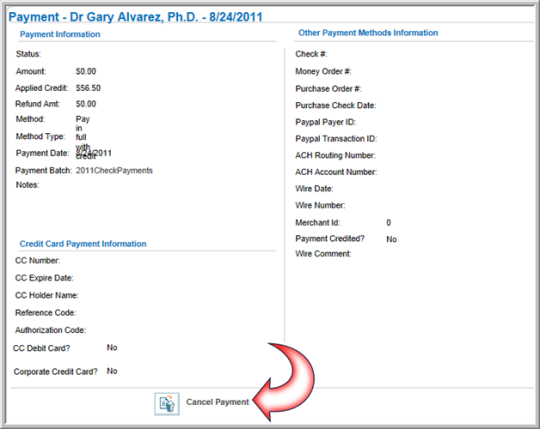
This will open the Payment Cancellation pop-up window.
- Enter a date for the payment cancellation in the Cancellation Date field.
- To issue a credit for the canceled payment, click the Credit Payment check box.
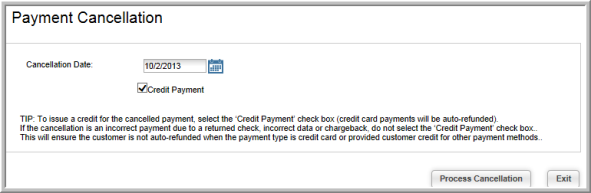
- Click Process Cancellation. The Payment Profile updates with the cancellation information. In the image below, note that the Status is now set to Canceled. The Payment Cancellation/Void Date appears at the bottom of the profile.
If the Credit Payment check box was clicked in the Payment Cancellation pop-up window, Payment Credited? will be marked as Yes under the Other Payment Methods Information section.
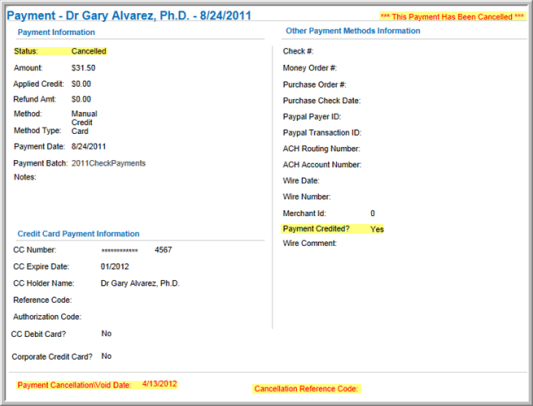
The Payment Invoice & Transaction Details child form will also update to show the initial payment, the cancellation, and the refund.
If a credit was applied, it will appear in the Payment Credit profile.
