If an individual orders a product but doesn't pay at the time of the order, you can add the payment later from the Individual Profile. You can also add a payment from the Accounting Overview, Add a Payment link.
- Navigate to the Individual Profile.
- Hover over the Actions
 icon and click Add Payment in the drop-down menu.
icon and click Add Payment in the drop-down menu.

- The Payment–Open Orders/Invoices window displays. Click the check-box next to the order or invoice to which you want to apply the payment.
- Click Next.
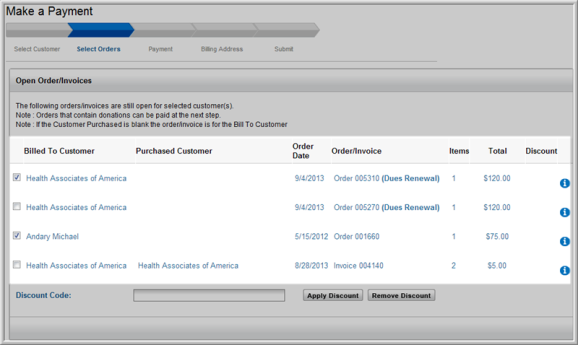
- On the Donations page, select an optional donation amount. To forego making a donation, click the Not Today check-box.
- Click Next.

- Select the Payment Method and enter other payment information, as necessary.
- Click Next.
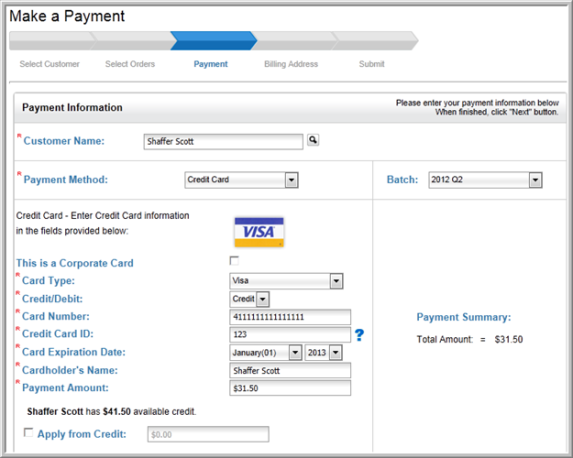
- Review (and edit if necessary) billing information. Click the Next button.

- Review the Payment Details and select whether or not you want to send an e-mail confirmation (if the e-mail address is available).
- Click Pay Now.

- The Payment Confirmation window gives you the ability to generate a printer friendly version of the payment statement.
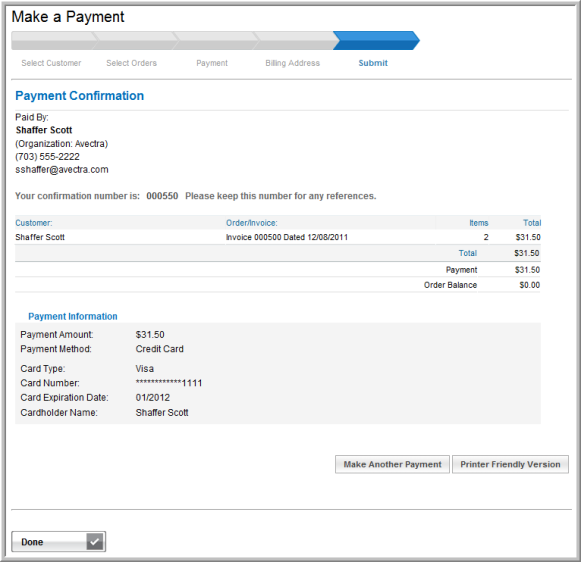
- To print the printer friendly version of the confirmation, click the Printer Friendly Version button.
- In the Purchase Confirmation window, click the Print This Page button.

