Activating a Copied Event
Copied Events are Inactive by default. When you are ready to display the event and event sessions in the Shopping Cart and Online Store, you will need to activate the event, the event sessions, the event registration fees, and the session registration fees.
To activate a copied event:
- On the Event Profile, click the Edit button.
- In the Event Information window, in the Event Availability For Registration section, clear the Inactive check box.
- If you want to limit the time for registering for the event, enter the Event Available From and To dates.

- If the event will be sold online (on eWeb), select the Sell Online check box.
- If you want to limit the time for registering for the event on eWeb, enter the Sell Online From and To dates.

- If the Restrict Capacity check box was selected for the original event, this check box will also be selected for the new event, however, you will need to enter a new value for the Capacity. (Capacity will not be copied.) Finally, notice that the copied event's description will still be in place. You will need to enter a description for the new event.

You will also need to activate the event fees and display them online (if desired).
Note: If EDU credits have been set up for an event that have different start and end dates than the start and end dates for the event itself note that when the event is copied, the new EDU credit start and end dates will become the copied event's start and end dates.
To activate the event fees:
- On the Reg Fees
tab > Event Registration Fee
child form, click the Edit
 icon next to the registration
fee.
icon next to the registration
fee.

- In the Event Registration Fee Information window, clear the Inactive Fee check box.
- To make the event fee available on eWeb, select the Available Online check box.

- As a best practice, you should verify each of the Early, Regular and Late Registration Fees and their Charge Codes by clicking the Click Here to Modify... Reg Fee link.
If you change the registration fee price, change the fee in the Registration Fee for Members field, the Registration Fee for Non-Members field, and the Member / Non-Member fields and click Save.

Tip: You will notice that the names of the event registration fees are taken from the copied event. You will need to create new event registration fee names to match your new event.
You will also need to activate the event sessions and display them online (if desired).
To activate the session:
- On the Sessions tab >
Sessions child form, click
the Edit
 icon next to the registration fee.
icon next to the registration fee.

- On the Session Profile, click the Edit button.
- In the Edit Session Information window, in the Session Availability For Registration section, clear the Inactive check box.
- If you want to limit the time frame for registering for the session, enter the Registration Available: and To: dates.
- If the session will be sold online (on eWeb), select the Sell Online check box.
- If you want to limit the time for registering for the session on eWeb, enter the Sell Online From and To dates.
- Click Save.
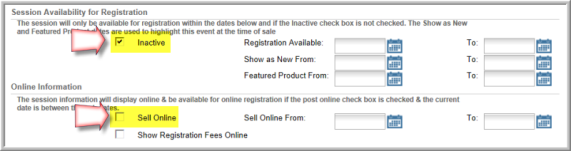
Tip: You will notice that the names of the event sessions are taken from the copied event. You will need to create new session names to match your new event.
You will also need to activate the event session fees and display them online (if desired).
To activate the session fees:
-
Go to the Session Profile by clicking the GoTo arrow
 on the Event
Profile on the Sessions
tab > Sessions child form.
on the Event
Profile on the Sessions
tab > Sessions child form. -
On the Reg Fees tab > Registration Fees child form, click the Edit
 icon next to the registration fee.
icon next to the registration fee.

- In the Event Session Fee Information window, clear the Inactive check box.
- Select the Post Online check box to ensure the session fees are posted on eWeb.
- To verify the member fee, non-member fee, charge code and distribution priorities, click the Click Here to Modify Reg Fee link.
Repeat the activation and verification of registration fees for each of the session fees that were copied.

Tip: You will notice that the names of the event session fees are taken from the copied event. You will need to create new session fee names to match your new event.
