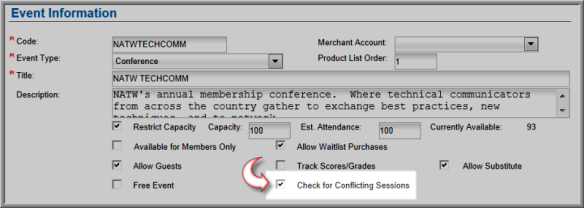Conflicting Sessions
If you have two sessions with a start time and end time that overlap, one of the session selections will be disabled in the shopping cart if you set-up the events to check and disable conflicting sessions. For example, if an event has two sessions that begin at 9:00 a.m. and the Check for Conflicting Sessions check box has been selected when Adding an Event, the customer will not be able to select both sessions when registering. As seen below, after one 9:00 session has been selected, the second one may not be selected and a Conflicting Session message pop-up will be displayed instead.

Events will only check for session conflicts if you select the Check for Conflicting Sessions check box (pictured below) when you are Adding a new Event. If you do not select this check box, all events will be open for registration even if session conflicts occur.