Adding a Ticketed Session
Currently, when a customer registers for an event, each session registration requires one corresponding event registration. Multiple session registrations (for the same session) may not be added. However, you may set up ticketed sessions that will enable the customer to purchase multiple registrations for the same session per one event registration so long as an initial event registration is purchased first.
For example, a customer may purchase an event registration to a conference and then register for 12 Networking Reception sessions to distribute to his/her team if you set up the Networking Reception session as a ticketed session first. This is demonstrated on the Event Registrant's Profile below. Notice that in the Quantity column for the Welcome Breakfast and Networking Reception sessions, 12 sessions have been purchased. Both of these sessions have been set up as ticketed sessions to allow for this.

To add a ticketed session:
- Go to the Session Profile.
- Click the Edit Session Info hyperlink from the Actions menu drop-down.
- To make this a ticketed session, select the Ticketed check box.
- Click Save.

Customers will notice that ticketed sessions may have their Quantity fields increased. Once the Quantity fields have been updated, the Update Cart button will need to be clicked to recalculate the Subtotal of the registration.
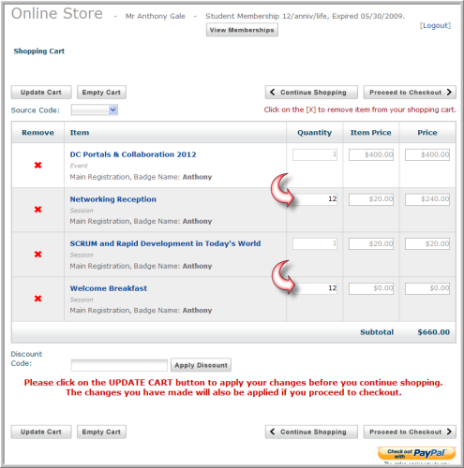
As noted above, the Event Registrant Profile will display the purchase of multiple sessions in the Session Registration Fee Information section.

