Adding an Individual to a Wait List for an Event
After you set up an event with Wait List capability, the Capacity and the Current Availability will show on the Event Profile. In the screen shot below, the Capacity is 25 and the Current Availability is 19 (because 6 people have already registered).
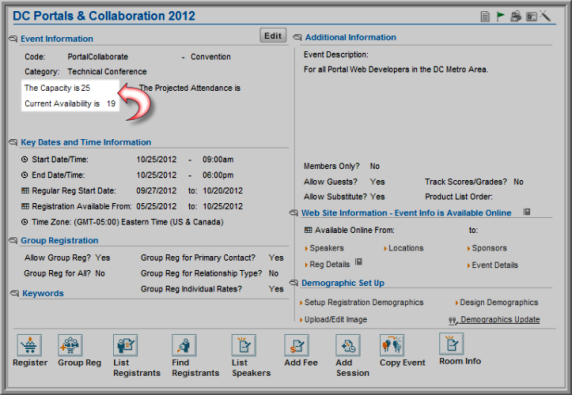
To add a registrant to a wait list:
- On the Event Profile, click the Register hyperlink in the Actions menu drop-down.

The first page of the event registration (Select Registration Fee page) will show two messages: "Sorry for the inconvenience, this event is full". and "You can purchase the event and you will be added to a waitlist".
- Click Next to proceed with the event registration process.
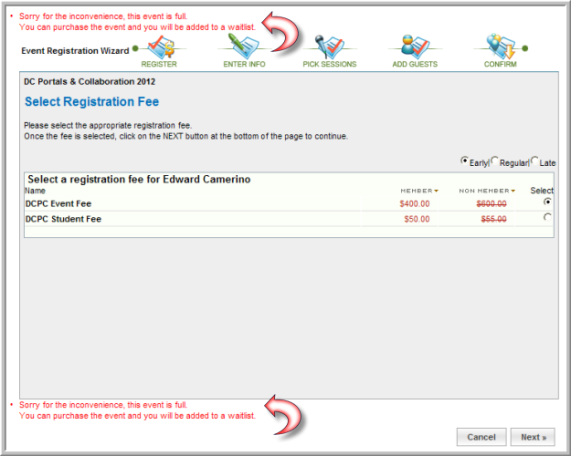
- The Shopping Cart page shows that this is a Waitlist registration. Click Proceed to Check Out.

- The Order Details page also shows that this is a Waitlist registration. Click Submit Order.

You may view a list of wait listed registrants through the Actions menu drop-down by clicking the List Registrants hyperlink. A check mark will be placed in the Waitlist column for each registrant that has been wait listed.

Tip: If your event allows Wait List registration, you may want to explain the Wait List process in the Online Information form for the event, so that the registrants know what to expect.
