Editing or Cancelling Session Registration on iWeb
Occasionally a customer will need to edit or cancel their event or session registration after they have completed the steps within the Event Registration Wizard on eWeb and completed registration on their own (once registration is complete, the customer can no longer edit their own registration). He or she may want to add an additional guest to the overall event registration, for example, or cancel and add sessions.
To cancel an event registration, view the Cancelling an Event Registration help topic.
To add or edit a session registration:
Sessions can continue to be added to event registrations even after the customer has completed the overall event registration through the Event Registration Wizard.
The customer may add a session through the Online Store as seen below. Note that session conflicts are still in effect.
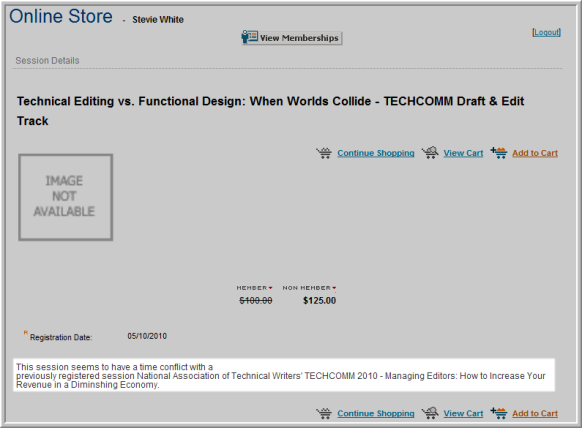
Or you may add a session for the customer on iWeb through the Individual Profile and the Shopping icon.
To cancel a session registration:
Go to the Event Registrant Profile through the Event Profile or the CRM Individual Profile under the Activities tab.
Click on the session that you want to cancel in the Session Registration Fee Information section of the Event Registrant Profile. You will be taken to the Session Registrant Profile.

Click on the Cancel Session Registrant icon of the Session Registrant profile to cancel that session.

The Event Registrant Profile displays the cancelled session in the Session Registration Fee Information section along with the Cancel Date.

The customer's invoice is credited with the cancelled sessions as well.
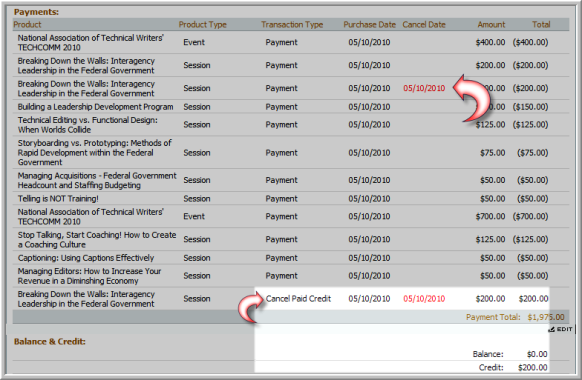
Note: In order to remove this credit from the user's account, you will need to process a refund for the customer for this amount. View the help topic on Processing a Refund.
