Adding an Additional Session to an Event Registration from iWeb
Occasionally Registrants for an Event decide that they want to add extra Sessions after they have already completed the event registration process. Or, they may decide to add a Guest if the Event allows Guest Registrations. Notice on the Registrant Profile below two buttons on the Actions bar; Add Guest(s) and Add Session(s). Using these two buttons on the Registrant Profile from iWeb will accomplish your task.

To add an additional Session to an event registration from iWeb, complete the following steps:
- Goto the Registrant Profile.
- Click the Add Session(s) button.
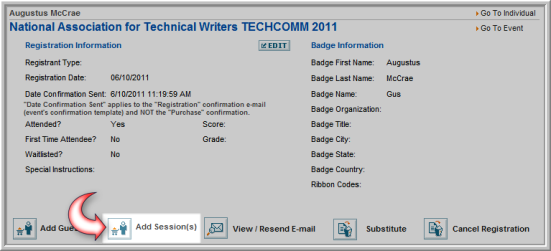
- The Event Registration Wizard will appear with the Available Sessions tab selected.
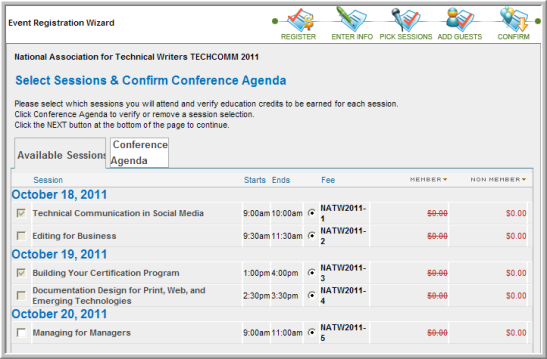
Sessions that were selected with the Registrant’s initial registration will be grayed out and already selected. This may be seen in the image above. Also note that Sessions that conflict with previously selected Sessions may not be selected and are grayed out.
In short, only Sessions that have not been previously selected or do not conflict with previously (or currently) selected Sessions may be selected. In the sample image above, only the last Session is available for addition to this registration.
Tip: If a Session is canceled from a registration, it becomes available again to add.
- Once you click the checkbox of the new Session to add, click the Next button at the bottom of the screen to continue with the registration process as you normally would.
Note that when you reach the Confirm & Submit Registration window, the new Session appears in black while the original Session registrations appear in gray. A “registered” notation also appears beside each one. This can be seen in the image below.

- Clicking the Register Now button will successfully add the new Session to the registration.
Note that if you add a Session with an associated Fee and leave it in your Shopping Cart it will be noted on your Confirmation Screen if another attempt is made to add additional Sessions. This is seen in the image below.

Tip: Additional Sessions and Guests may also be added to Free Events.
