Substituting an Event Registrant
If a registrant cannot attend an event, and you want to substitute another individual at no extra cost, it is possible to substitute one for the other from the Registrant Profile. After the substitution, the original Registrant Profile is marked Registration Substituted and the individual is removed from the list of registrants. A new Registrant Profile is created for the substitute registrant and the individual is added to the list of registrants.
Note: The Invoice remains the responsibility of the original registrant and remains associated with the original registrant's record. No new invoice is created for the substitute event registrant.
For information on how to set up an event to allow event registration substitution, see Allowing Event Registration Substitution. The substitution option must be selected before registration begins.
To substitute a registrant:
- Go to the Event Registrant Profile.
- On the Event Registrants Profile, click Substitute.

- In the Registration Substitution window, use the lookup button to insert the name of the substitute registrant and click the Substitute button.

- On the original Event Registrant Profile, the Substitute Name, Substitution Date, and Original Registrant's Name display on the Substitutes child form. ***Registration Substituted*** displays in red, at the top of the Event Registrant Profile.
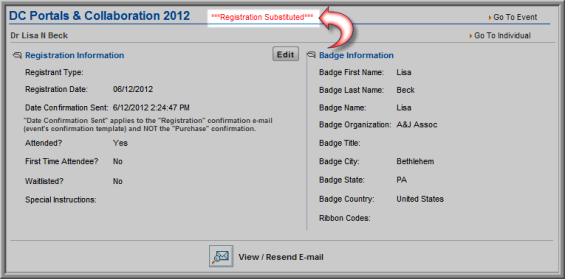

The system automatically sends an e-mail message to the substitute registrant to alert them that they are now registered for the event.
To add Badge Name Information for the Substitute Registrant:
- Go to the Substitute's Event Registrant Profile.
Tip: To go to the substitute's Event Registrant Profile, you can click the Substitute's Name on the Substitutes child form from the original Event Registrant Profile. Or, you can go to the substitute's Individual Profile, Activities child form and click the go to arrow next to the Event Name to go to their Event Registrant Profile.
- On the Event Registrant Profile, click the Edit button.
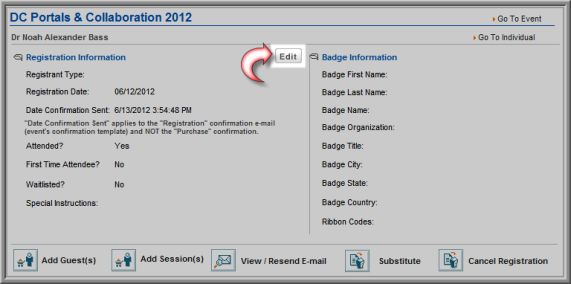
- In the Registration Information window, enter the Badge Information and click Save.
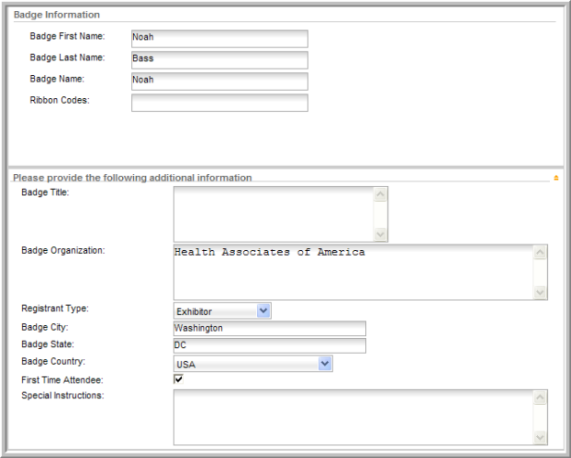
Note that on the substitute's Event Registrant Profile, the Invoice Number is the number associated with the original Event Registrant's record.
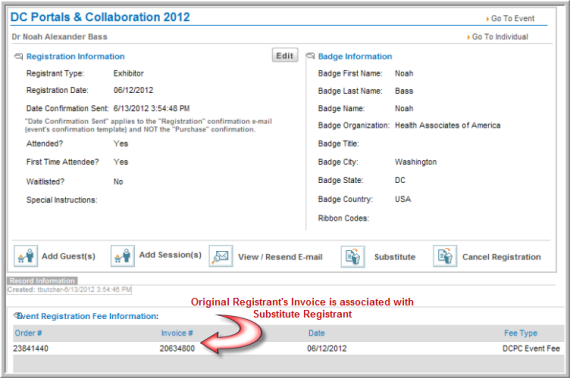
The original Invoice is still associated with the original Event Registrant's record. However, the substitute registrant is noted in the Invoice Details section.

On the Order for the original event registration, the Order Details child form shows the Substitute's Name.
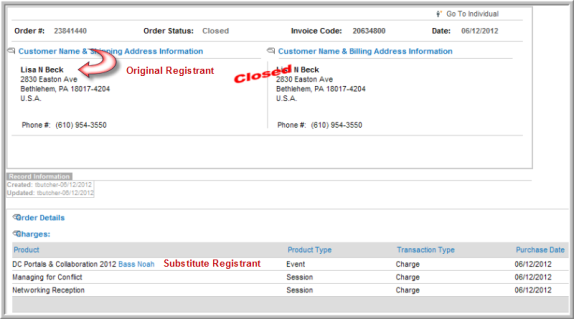
To view the list of registrants who have substitutes:
- Click the Events module tab then the Registrants group item.
- Click the Find Original Substituted Registrant hyperlink.

- On the Find Event Registrant page, enter search criteria to find the original registrant (i.e., Customer Name, Substitution Date, or Event Name).

- The List of Registrants with Substitutes shows the original registrants.
