Adding an Additional Guest to an Event Registration from iWeb
To add an additional Guest to an event registration from iWeb, complete the following steps:
- Go to the Registrant Profile.
- Click the Add Guest(s) button. Note: The Event must be set-up to Allow Guests for this functionality to be available.
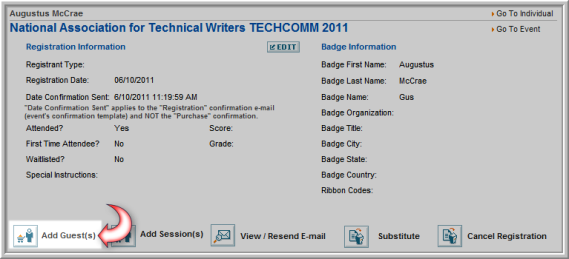
- The Event Registration Wizard will appear with the Select Guest Registrants step selected.

- Select the number of Guest(s) to add and then click the Next button to continue with the Guest Registration process as you normally would. This will include selecting any Sessions desired for the Guest if applicable.
Note: When you reach the Confirm & Submit Registration window, the Main Registration appears grayed out and is noted “registered”. New Guest Registrations appear beneath the Main Registration in black. This may be seen in the image below.
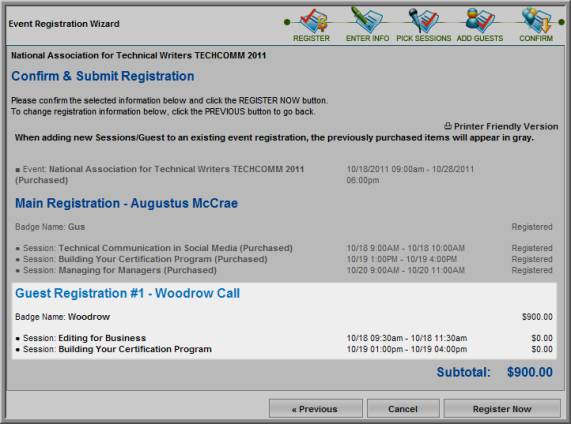
- Clicking the Register Now button will continue with the registration process through the Shopping Cart and successfully add the Guest to the registration.
Tip: Note that Guests may notadd additional Sessions or Guests to their registrations. Only the Main Registrant to an Event may perform this functionality.
