Adding an Additional Guest to an Event Registration from eWeb
To add an additional Guest to an event registration from eWeb, complete the following steps:
- Go to the My Events page.
- Click the Add Guest(s) hyperlink next to the Event.
Note: The Event must be set-up to Allow Guests for this functionality to be available and the Order Status must be Invoiced or Closed. An Order with a Status of Open will not display the Add Guest(s) hyperlink.
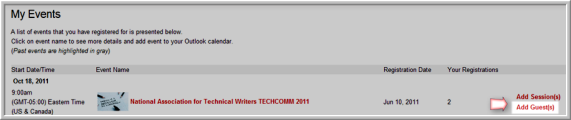
- Similar to iWeb, the Event Registration Wizard will appear with the Select Guest Registrants step selected.
Note: This functionality is also available for Using the Individual Event Registration Wizard on eWeb.

- Select the number of Guest(s) to add and then click the Next button to continue with the Guest Registration process as you normally would. This will include selecting any Sessions desired for the Guest if applicable.
Also similar to iWeb, note that when you reach the Confirm & Submit Registration window, the Main Registration appears grayed out and is noted “registered”. New Guest Registrations appear beneath the Main Registration in black. This may be seen in the image below.

- Clicking the Register Now button will continue with the registration process through the Shopping Cart and successfully add the Guest to the registration.
Tip: Note that Guests may not add additional Sessions or Guests to their registrations. Only the Main Registrant to an Event may perform this functionality.
