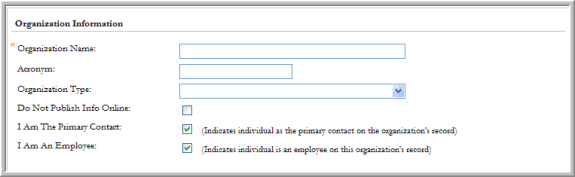When you begin creating your Organization account (if enabled through the Require Organization Settings), the system is intuitive enough now to recognize the domain name you enter for your Organization account.

For example, in the image above, the new visitor logging in to create a customer account has a domain of Abila.com. As a result, after the Individual account is created and because the Require Organization settings force the New Visitor to add an Organization in this particular example; when the Individual account is created after clicking the Create Account & Enter Your Organization Info button on the add new visitor registration form, the system will display the form below:

Because the domain was Abila.com and this domain was already part of the data in the system, it is further suggested that this person register under this Organization within netFORUM. This is only suggested if the domain/organization is recognized and already in the system. The New Visitor always has the option of choosing NOT LISTED HERE to enter an entirely new organization if he/she chooses. Also note that in the screenshot above that the text states: "Please select the organization that you are the primary contact of. This is the default text that is created with the system for this dialogue box. You may edit this text under the Content tab in the Web Site Editor under the My Information page, Primary Contact Request, as seen below.
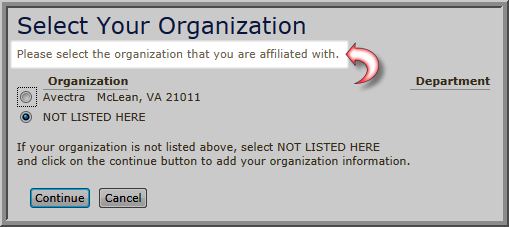
If the New Visitor selects an Organization currently in the system, he/she is given the choice with how they are to be associated with the Organization. The New Visitor may choose to be the Primary Contact for the organization or to simply register as one of the Organization’s employees. In the screenshots below you will see that the Save button to be clicked will change depending on whether the I am the Primary Contact or I am an Employee (or both) check boxes are selected on this form. What occurs afterward is also dependant upon if the Organization already has a Primary Contact.
Organization Selected Has a Primary Contact – Primary Contact Check Box Selected
If the New Visitor selects an Organization currently in the system, he/she is given the choice with how they are to be associated with the Organization as illustrated in the form below. The New Visitor is informed that the organization already has a primary contact and also who the current Primary Contact is that he/she is asking to replace.
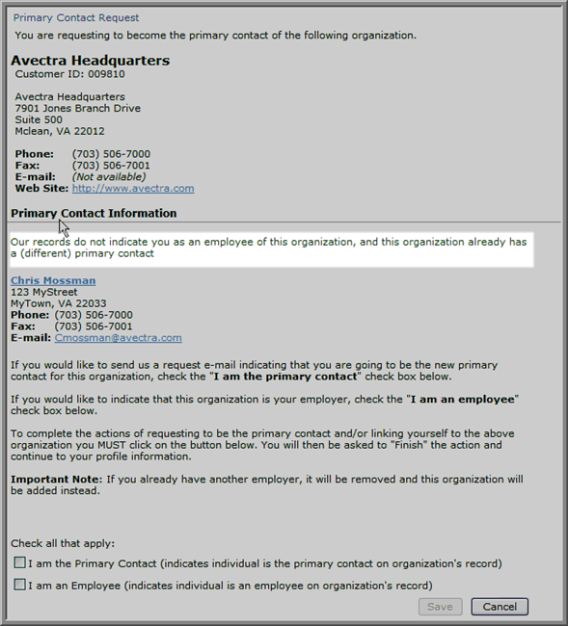
Notice in the screenshot above that the New Visitor decides that he/she wants to be the Primary Contact and selects the I am the Primary Contact check box. When this occurs, note that the Save button changes to Send E-Mail to Link Me. This will generate an e-mail to your Organization indicating that this New Visitor wants to be the new Primary Contact for this particular Organization.
(The New Visitor is also informed that this request is being made and also who the current Primary Contact is that he/she is asking to replace).

A success message is generated informing the New Visitor that the e-mail has been sent will be shown once complete.

Note: The e-mail that is sent to your staff is sent to the address designated in the eMarketing system option set in eMarketing Set Up: EwebOrganizationManagementStaffNotificationAddress. See Enabling Online Organization Management for more information.
Organization Selected Does Not Have a Primary Contact – Primary Contact Check Box Selected

Notice in the screenshot above that the New Visitor decides that he/she wants to be the Primary Contact and the Organization, in this case, does not have a Primary Contact. If the New Visitor selects the I am the Primary Contact check box this time the Save button changes to, simply, Link Me.

This will generate an e-mail to your Staff indicating that this New Visitor has been made the new Primary Contact for this particular Organization. A success message is generated informing the New Visitor the he/she is now the new Primary Contact.

Organization Selected Has a Primary Contact - Primary Contact and Employee Selected
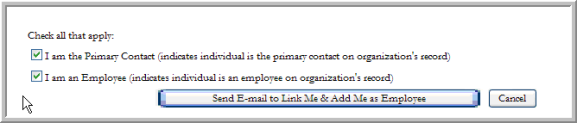
If the New Visitor selects both check boxes, and the Organization has a Primary Contact, the Save button changes to Send E-Mail to Link Me & Add Me as Employee. Just as when only the Primary Contact button was selected in this situation, an e-mail will be generated to your staff with this request stating the the New Visitor is requesting to become the new Primary Contact.
Note: The rule of thumb is that when the button has Send E-mail within its text, the Organization has a Primary Contact which means an e-mail needs to be generated to Staff with the request. When no Primary Contact exists, the New Visitor is simply linked or added as an Employee with the Staff only notified.
New Visitor is not the Primary Contact but an Employee

The New Visitor can always choose to add him/herself as an Employee of the selected Organization but choose not to be the Primary Contact.
Once the new visitor has clicked ’r;Add Me as Employee’ they will see the ’r;Finish’ button. Click on it to add the organization.
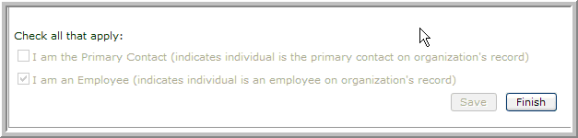
After the New Visitor has been added, they are visible on the Organization Profile under the Relations tab as part of the Linked Individuals child form, seen below by your staff members.

If the New Visitor chooses to add a new Organization they can select I Am The Primary Contact if they are the primary contact for the organization they are adding. The New Visitor can also select I Am An Employee if they are not the Primary Contact but should be linked as an employee of the Organization. If both roles are applicable the new visitor should select both. The selections that they make will then be updated in CRM on the Individual and Organization record.