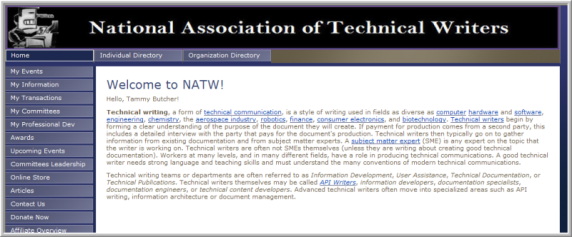On the Navigation tab of the Web Site Editor, you can manage the order of the Web page links using the easy drag and drop interface. Web Site navigation links need to be created for each Web Site content page you create in addition to the baseline links that have already been set-up through the Web Site Wizard. See, Creating a Custom Web Site Navigation Link to create a hyperlink for any custom pages you have created.
You can also:
Create a Custom Web Site Navigation Link
Create Nested Web Site Navigation Links
Change the Icons for an Expandable List
When you first click the Navigation tab, you will see a navigation bar that corresponds to how your Web site is currently set up.
To change the order of the links on the navigation bar:
-
Go to the Web Site module.
-
On the group items bar, click Web Site Editor.
-
Select the Navigation tab.
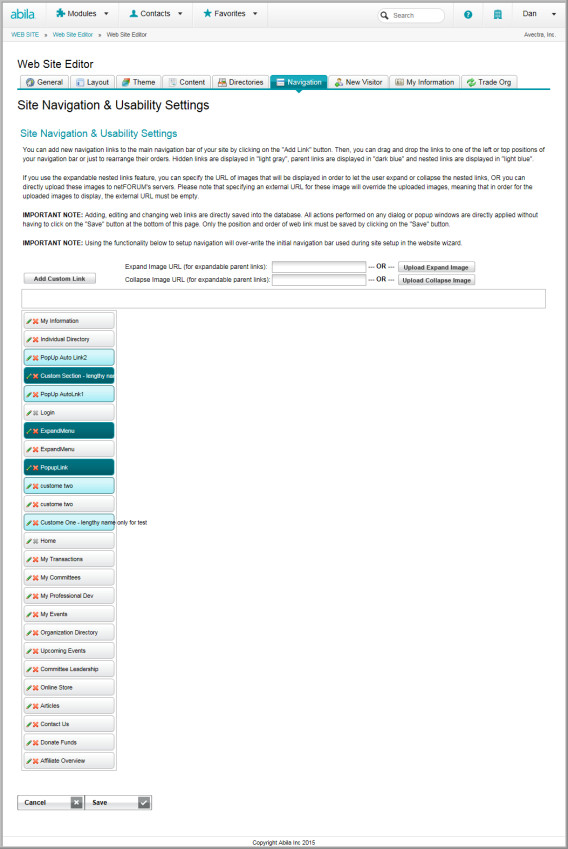
If you want to change the position of a link, simply drag the link to where you would like it to appear. For example, if you would like to move the My Events link so that it appears above My Information, left-click the My Events link and drag it above the My Information link.

The My Events link slips nicely into place.

If you would like your links to appear across the top of your screen instead of down the left side, drag them to the top position in the navigation bar. When you save and then refresh your site, you will see the top navigation bar now contains those hyperlinks.

The screen shot below shows how the links above will look on the actual Web site.